 The Original How to Distribute VoIP Throughout a Home
The Original How to Distribute VoIP Throughout a Home(This also works for a Cell2Jack, XLink Cellular Gateway Device or similar device)
This is the original illustrated page on this subject, available online since January 2004 (and considerably expanded since). If you find other pages offering similar information, there's a pretty good chance they used this page as their inspiration!
Here is a link to a great Free DNS (dynamic DNS) service, should you have a need for one.
One obstacle to replacing traditional phone service with Voice over IP is that for your existing home phone jacks to work, it's necessary to make a change to your inside telephone wiring.
Fortunately, this change is very easy to make. In some cases it's as simple as removing a plug from a jack. Still, a basic understanding of how telephone wiring works is useful before attempting to make such a switch. Some readers may choose to skip this preliminary information, but if you do that you may be cheating yourself out of acquiring some useful knowledge that will almost certainly come in handy at some point in the future.
WARNING: Beware of instructional telephone wiring videos
 Now that web video sites have become so popular, we feel we must warn readers of this page to be very cautious of instructional telephone wiring videos that can be found on popular video sites. The people who made them might be proficient in building homes or perhaps even in doing normal electrical wiring, but very often they don't know what they are talking about when they attempt to do phone wiring. EVERY video we have seen so far contains at least one error, such as splitting pairs (it may work but makes your phones more susceptible to crosstalk, radio frequency interference, and general electrical noise) or incorrectly explaining how to hook up more than one line. The short primer below is based on years of knowledge and experience with residential telephone wiring and (more recently) computer network wiring. What you will find in the next few paragraphs is correct information - if you see a video that deviates from what you find here, there's a very good chance that the information in the video is wrong. Any fool with a camera can make a video, and unfortunately there are some video producers who appear to be well-funded, and yet they apparently couldn't be bothered to run their video by an experienced telephone installer (that has worked as an installer for a "baby Bell" or similar landline telephone company), to see if it was correct before putting it online. One hint: If you ever read a web page or see a video where someone says that the orange wire is the same as, or can be substituted for the red wire, they are telling you to split pairs, and that is VERY bad practice. Don't do it!
Now that web video sites have become so popular, we feel we must warn readers of this page to be very cautious of instructional telephone wiring videos that can be found on popular video sites. The people who made them might be proficient in building homes or perhaps even in doing normal electrical wiring, but very often they don't know what they are talking about when they attempt to do phone wiring. EVERY video we have seen so far contains at least one error, such as splitting pairs (it may work but makes your phones more susceptible to crosstalk, radio frequency interference, and general electrical noise) or incorrectly explaining how to hook up more than one line. The short primer below is based on years of knowledge and experience with residential telephone wiring and (more recently) computer network wiring. What you will find in the next few paragraphs is correct information - if you see a video that deviates from what you find here, there's a very good chance that the information in the video is wrong. Any fool with a camera can make a video, and unfortunately there are some video producers who appear to be well-funded, and yet they apparently couldn't be bothered to run their video by an experienced telephone installer (that has worked as an installer for a "baby Bell" or similar landline telephone company), to see if it was correct before putting it online. One hint: If you ever read a web page or see a video where someone says that the orange wire is the same as, or can be substituted for the red wire, they are telling you to split pairs, and that is VERY bad practice. Don't do it!
Definition: Crosstalk
At the start of this section we need to define the word crosstalk. Crosstalk can be present whenever there is more than one active phone line (including VoIP lines) at a premises, and is a condition where you can hear a conversation taking place on one line as "background noise" on another line. To give you an extreme example of how undesirable crosstalk can be, we once knew of a guy (who shall remain nameless) that installed several multi-line phones in the office of a lawyer friend. The phone cords that were supplied with the phones, that connected the phones to the wall jacks, were the conventional flat type (not twisted pair) and it quickly developed that when a client was on hold on line one, they could hear (at low volume) the conversation taking place with another client on line two, and vise versa. Obviously, this was an intolerable situation for a law office! The lawyer actually had to busy out line two and restrict his calls to line one only, until he could obtain some twisted-pair line cords (which solved the crosstalk problem). This is an extreme example, but crosstalk can violate privacy expectations and lead to some very embarrassing situations. You want to avoid it at all costs.
A basic wiring primer
Traditional telephone service is provided over a pair of wires. Virtually all telephone wiring installed in the past 50 years or so contains at least two pairs of wires, but that does not mean that all phone wiring is suitable for carrying two phone lines. In today's telephone wiring, each phone line is put on a pair that consists of a solid colored wire (such as solid blue) twisted together with a white wire. Usually this white wire will have a stripe of the same color as the solid wire of the pair (so you would have a blue wire paired with a white wire with a blue stripe), so that you don't get the white wires mixed up. Occasionally you'll see variations on this (for example, the mostly "solid" wire will have a white stripe in it) but you can usually tell what the pairs are, in part because the wires in each pair are twisted together inside the cable.
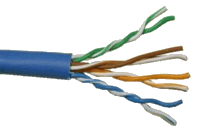 In newer homes Cat 5 wire is almost always used for communications wiring — if not it will probably be at least Cat 3, which uses the same color coding ("Cat" is short for "category", by the way). Cat 5 wire generally has four pairs, while Cat 3 may have a different number of pairs, generally anywhere from three to six.
In newer homes Cat 5 wire is almost always used for communications wiring — if not it will probably be at least Cat 3, which uses the same color coding ("Cat" is short for "category", by the way). Cat 5 wire generally has four pairs, while Cat 3 may have a different number of pairs, generally anywhere from three to six.
The primary pair, or "Line 1", is usually the blue and white (with blue stripe) pair. If there is a "Line 2", it is usually placed on the orange and white (with orange stripe) pair. Line three is on the green pair, and line four on the brown pair (if there is a fifth pair, it will be grey, or to use correct telephone company terminology, "slate"). This color coding scheme for multi-line telephone wiring has been used for years. It is VERY bad practice to split pairs (that is, to use one wire from one of the twisted pairs, and another wire from another of the twisted pairs as a pair). For example, we've seen an online video where they actually told people to use the solid green wire and the solid orange wire to make a pair. That is wrong, wrong, WRONG. We apologize for harping on this, but it boggles the mind that anyone would actually tell people to do this, given the potential for introducing electrical and radio frequency noise, as well as crosstalk into conversations. Keep the twisted pairs together — each line on its own twisted pair!
The outer jacket of this wiring may be blue, green, grey, beige, white, or occasionally some other color (blue is apparently the most popular outer jacket color for Cat 5 wire these days). The same colors are used for 10/100BaseT computer network cables, although the pairs are utilized differently in that situation. With telephone wiring, particularly if Cat 3 wire was used, the actual number of pairs in a cable may vary, but if standards were followed during the installation, the blue and white (with blue stripe) pair is always the primary phone line.
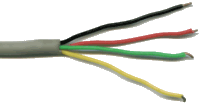 In older homes, you may find a whole different scheme, called "quad" wiring, which contains four wires colored red, green, yellow, and black. The primary phone line is normally the red and green wires. Sometimes you will find a second line on the yellow and black wires, but this is not good practice because, in quad cable, the wire pairs are not twisted together, which can (and often does) result in crosstalk between the two lines. That is the main reason why quad wire is rarely seen in homes newer than a decade or so (in fact, it is a violation of a Federal Communications Commission rule to use any wiring that does not meet at least Cat 3 specifications for new and retrofit telephone wire installations made after July 8, 2000). We do NOT recommend putting two voice lines on quad cable — you might get by with using it for one voice line and one fax line (if you don't mind hearing fax screeches in the background of your voice calls), but it really should never be used for two voice lines. If you have more than one voice line, we strongly recommend replacing the quad wiring with Cat 5 twisted pair wiring, if it is at all possible to do so.
In older homes, you may find a whole different scheme, called "quad" wiring, which contains four wires colored red, green, yellow, and black. The primary phone line is normally the red and green wires. Sometimes you will find a second line on the yellow and black wires, but this is not good practice because, in quad cable, the wire pairs are not twisted together, which can (and often does) result in crosstalk between the two lines. That is the main reason why quad wire is rarely seen in homes newer than a decade or so (in fact, it is a violation of a Federal Communications Commission rule to use any wiring that does not meet at least Cat 3 specifications for new and retrofit telephone wire installations made after July 8, 2000). We do NOT recommend putting two voice lines on quad cable — you might get by with using it for one voice line and one fax line (if you don't mind hearing fax screeches in the background of your voice calls), but it really should never be used for two voice lines. If you have more than one voice line, we strongly recommend replacing the quad wiring with Cat 5 twisted pair wiring, if it is at all possible to do so.
One other drawback to "quad" wire is that, because the pairs are not twisted, it is much more susceptible to picking up radio-frequency interference (RFI) from nearby transmitters. If you live near a radio station, or even a busy highway where vehicles travel with high-powered transmitters, you may hear interference from these transmitters in your phones. If this is the case, you should definitely consider replacing any "quad" wire with Cat 5 wire (not just Cat 3 — Cat 5 has tighter twists and resists RFI much better, and costs only a bit more).
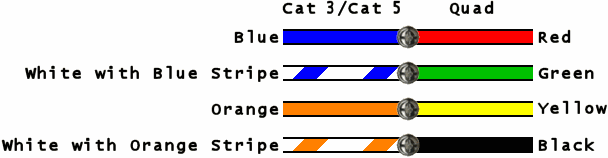 To recap, if you only have one phone line in your home, it is probably on the blue and white (with blue stripe) pair, or if you have older wiring, the red and green wires. This assumes that whoever did the telephone wiring in your home followed the standard color codes. It's possible that in your home you find something different (particularly if the previous homeowner did the wiring, or someone actually followed the bad advice in one of those online videos), including things that will make you shudder, like seeing wires from completely different pairs used to form a circuit (the aforementioned split pairs). If this is the case, and you don't know how to fix it yourself, you may require professional assistance to fix things up first.
To recap, if you only have one phone line in your home, it is probably on the blue and white (with blue stripe) pair, or if you have older wiring, the red and green wires. This assumes that whoever did the telephone wiring in your home followed the standard color codes. It's possible that in your home you find something different (particularly if the previous homeowner did the wiring, or someone actually followed the bad advice in one of those online videos), including things that will make you shudder, like seeing wires from completely different pairs used to form a circuit (the aforementioned split pairs). If this is the case, and you don't know how to fix it yourself, you may require professional assistance to fix things up first.
Also, should you discover a non-standard type of wire used as telephone wiring, this should be replaced with approved Cat 5 telephone wire. Examples of non-standard wire would include doorbell wire, lamp cord, speaker cable, antenna wire, or any kind of stranded wire (telephone wire is always solid copper, never stranded wire, except for the modular cords used to connect a telephone or telephone device to a wall jack). If the wires do not conform to one of the color code schemes shown above, the wiring is probably not standard phone wire, and should be replaced.
Some homes built in the first half of the 20th century (or earlier) may have very old phone wiring which uses two or three wires twisted together, usually all with the same dark color insulation and with no outer jacket. It's a judgment call on whether to replace that wiring — if it is still working and the insulation appears to still be in good condition, with no visible damage, and it would be difficult to replace, then you may want to leave it alone for now. However, rubber-coated wire should always be replaced, because 60-year-old rubber insulation cannot be trusted, and is likely to crack and crumble at the slightest touch! If you need to replace old or non-standard wire, you should again seek professional assistance, if you don't know how to do it yourself.
 Before we leave the subject of telephone wiring, there is one other thing that should be noted. Most readers of this page will probably not need to splice any telephone wires together, but if for some reason you do, do not use wire nuts — they do not make a secure connection, and will allow moisture to enter the splice and possibly corrode the copper. Instead, you should use only approved communications connectors, such as the Scotchlok™ connectors shown here — the one with the yellow center can connect two wires, while the one with the red center can connect two or three wires (the blue connector is harder to find but is used for inline splices, that is, adding a connection without cutting the original wire). It's always a good idea to make sure you get the gel-filled, moisture-resistant type of connector, but this is especially important if your splice will be made outdoors, or in a damp location. When using the communications connectors, clip off any bare copper ends on the wires (so that the entire length of each wire you are splicing has insulation on it) and then make sure you push the wires all the way into the connector, and that the wires do not slide out of the connector while you are crimping it.
Before we leave the subject of telephone wiring, there is one other thing that should be noted. Most readers of this page will probably not need to splice any telephone wires together, but if for some reason you do, do not use wire nuts — they do not make a secure connection, and will allow moisture to enter the splice and possibly corrode the copper. Instead, you should use only approved communications connectors, such as the Scotchlok™ connectors shown here — the one with the yellow center can connect two wires, while the one with the red center can connect two or three wires (the blue connector is harder to find but is used for inline splices, that is, adding a connection without cutting the original wire). It's always a good idea to make sure you get the gel-filled, moisture-resistant type of connector, but this is especially important if your splice will be made outdoors, or in a damp location. When using the communications connectors, clip off any bare copper ends on the wires (so that the entire length of each wire you are splicing has insulation on it) and then make sure you push the wires all the way into the connector, and that the wires do not slide out of the connector while you are crimping it.
 At the right is a tool that's used to crimp Scotchlok™ connectors (specifically, the Scotchlok™ Hand Crimping Tool, model E-9Y). Although you can get higher-priced crimpers, this one is probably the least expensive model, and makes a reliable connection (when using normal inside telephone wire). But I do understand that most people are not going to want to spend somewhere around $25 (or more) on a tool that they're only going to use once, particularly since it's much cheaper to buy a whole box of connectors than the tool! So I will note that it is possible to use common slip-joint pliers if you set the jaw to the slip position, but you must be careful that the button is completely compressed on all sides (it should not stick up above the surrounding plastic at any point; in fact it might appear to be depressed a little inside the surrounding plastic), but on the other hand you must be careful not to apply too much force and crack the plastic. If you must use common slip-joint pliers, larger pliers generally work better than smaller ones (within reason), but it may take practice to get a good connection without cracking the plastic. Be prepared for the possibility that you just might have to sacrifice a few connectors before you get a good connection, just in case your first attempts don't turn out as well as you might hope. Note that if you don't get the button on the connector completely and evenly depressed, not all the wires inside the connector may actually be connected together, so always recheck your connectors if things aren't working as they should be.
At the right is a tool that's used to crimp Scotchlok™ connectors (specifically, the Scotchlok™ Hand Crimping Tool, model E-9Y). Although you can get higher-priced crimpers, this one is probably the least expensive model, and makes a reliable connection (when using normal inside telephone wire). But I do understand that most people are not going to want to spend somewhere around $25 (or more) on a tool that they're only going to use once, particularly since it's much cheaper to buy a whole box of connectors than the tool! So I will note that it is possible to use common slip-joint pliers if you set the jaw to the slip position, but you must be careful that the button is completely compressed on all sides (it should not stick up above the surrounding plastic at any point; in fact it might appear to be depressed a little inside the surrounding plastic), but on the other hand you must be careful not to apply too much force and crack the plastic. If you must use common slip-joint pliers, larger pliers generally work better than smaller ones (within reason), but it may take practice to get a good connection without cracking the plastic. Be prepared for the possibility that you just might have to sacrifice a few connectors before you get a good connection, just in case your first attempts don't turn out as well as you might hope. Note that if you don't get the button on the connector completely and evenly depressed, not all the wires inside the connector may actually be connected together, so always recheck your connectors if things aren't working as they should be.
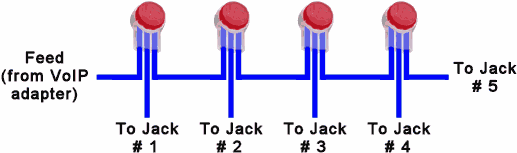 What if you have more than three wires to connect? You can cascade the three wire (red center) connectors using short jumper wires, as shown in the diagram at the left. This can get messy if you have several pairs to connect, since for each pair you add (after the first three) you need two additional connectors and two short jumper wires. Still, if you are only connecting up to a half dozen or so pairs together, it's probably easier and less expensive to cascade connectors than to use any other connection method. Those needing to connect a larger number of Cat 3 or Cat 5 cables together may want to look for punchdown blocks specifically intended for that purpose, such as the Leviton 1x9 Bridged Phone Distribution Modules, models 47689-B and 47603-110 (these require use of a special 110 block punchdown tool, which most homeowners would not have available - if you do not have the proper tool, it is IMPOSSIBLE to make a good connection to this type of device. Nowadays it is becoming more common for some punchdown devices intended for homeowner installation to include a cheap plastic punchdown tool, which is better than not having a tool at all, but just barely - it's no substitute for a professional-grade punchdown tool, any more than a plastic screwdriver would replace a real screwdriver). Again, please bear in mind that the majority of readers of this page will not need to splice any telephone wires together, but if you do, please do it using the proper connectors.
What if you have more than three wires to connect? You can cascade the three wire (red center) connectors using short jumper wires, as shown in the diagram at the left. This can get messy if you have several pairs to connect, since for each pair you add (after the first three) you need two additional connectors and two short jumper wires. Still, if you are only connecting up to a half dozen or so pairs together, it's probably easier and less expensive to cascade connectors than to use any other connection method. Those needing to connect a larger number of Cat 3 or Cat 5 cables together may want to look for punchdown blocks specifically intended for that purpose, such as the Leviton 1x9 Bridged Phone Distribution Modules, models 47689-B and 47603-110 (these require use of a special 110 block punchdown tool, which most homeowners would not have available - if you do not have the proper tool, it is IMPOSSIBLE to make a good connection to this type of device. Nowadays it is becoming more common for some punchdown devices intended for homeowner installation to include a cheap plastic punchdown tool, which is better than not having a tool at all, but just barely - it's no substitute for a professional-grade punchdown tool, any more than a plastic screwdriver would replace a real screwdriver). Again, please bear in mind that the majority of readers of this page will not need to splice any telephone wires together, but if you do, please do it using the proper connectors.
Finding YOUR pair(s) among many others

 We hope that most of you can skip this section, but we've received enough e-mails from people who seem to be hopelessly lost in tracing out their phone wiring that we've added this information for their benefit. You may wonder how professional telephone installers figure out which pair of wires they need to connect to when there are several pairs, or even several bundles of wires. You won't run into that situation in most residences, of course (unless the residence is or was also used as a place of business) but when you start trying to trace out wiring in multi-tenant or office buildings, things can get pretty confusing. It is NOT the intention of this document to teach you how to become a professional installer, nor how to install VoIP in commercial or multi-tenant situations! However, we just wanted to mention two of the tools that professional installers use, that can sometimes be found at reasonable prices on eBay and at other online sources. The item on the left is known as a "toner" or "tone generator", and the item on the right is an "inductive amplifier", sometimes called a "probe." Both pictured items are made by Tempo, but there are several manufacturers (and many different variations in size, style, and functionality) of such equipment. Both items are battery operated, usually by a single 9 volt battery in each.
We hope that most of you can skip this section, but we've received enough e-mails from people who seem to be hopelessly lost in tracing out their phone wiring that we've added this information for their benefit. You may wonder how professional telephone installers figure out which pair of wires they need to connect to when there are several pairs, or even several bundles of wires. You won't run into that situation in most residences, of course (unless the residence is or was also used as a place of business) but when you start trying to trace out wiring in multi-tenant or office buildings, things can get pretty confusing. It is NOT the intention of this document to teach you how to become a professional installer, nor how to install VoIP in commercial or multi-tenant situations! However, we just wanted to mention two of the tools that professional installers use, that can sometimes be found at reasonable prices on eBay and at other online sources. The item on the left is known as a "toner" or "tone generator", and the item on the right is an "inductive amplifier", sometimes called a "probe." Both pictured items are made by Tempo, but there are several manufacturers (and many different variations in size, style, and functionality) of such equipment. Both items are battery operated, usually by a single 9 volt battery in each.
The tone generator does exactly what its name implies - it generates a loud, distinctive tone. You connect it to a pair of communications wires using the clips (which are usually "bed-of-nails" type clips that will pierce the insulation sufficiently for test purposes, but not so much that the insulation loses its ability to prevent the wires from shorting out after the test is completed). Some tone generators also include a modular plug, that can be plugged into a telephone jack, so if you're applying the tone at a jack you don't have to remove the cover of the jack. Most such units have LED's that can tell you a bit about the line, such as indicate the presence and type of voltage on the line, if any. Most newer units can even supply talk battery, so you can use a regular phone at the other end to listen for the tone. Many newer tone generators can, depending on the model, also be used to trace out coaxial cable lines, cat 5/6 network cabling, and even speaker wiring. Some units can put out a tone on two or more pairs at once (I'm not sure why you'd need that, but some units will do it). If you are trying to figure out the wiring in any sort of multi-tenant or commercial establishment, you want a tone generator.
The inductive amplifier is the companion unit to the tone generator, and while it's not always strictly necessary (since you can use a phone, or a lineman's butt set to listen for the tone), having one makes it a lot easier to find the pair with the tone, since you can simply touch the probe to either wire of the pair to detect the tone (even coming close to the wire may detect the tone - see the instructions that come with the unit).
These units are sold both individually and in sets (sometimes a carrying case is also included), and nowadays any place that carries network and telephone wiring supplies (such as an electrical supply house) probably also sells these (we even noticed a packaged set of both units at our local Harbor Freight recently). If you plan to be doing communications wiring on a regular basis, you'll probably want to obtain good quality name-brand units. On the other hand, if you're an apartment or condo dweller trying to make sense of a rat's nest of wiring and you're only going to need to use it once (or if you are the sort of installer that's always losing his tools and constantly needing to replace them), maybe a cheaper imported unit will work well enough for you.
Additional notes before we begin
If you are replacing your traditional phone service with VoIP (or with cellular service using a device such as a Cell2Jack or an XLink Cellular Gateway Device), you will need to disconnect your inside wiring from the telephone company's outside cables, and then connect your VoIP adapter (or cell service adapter device) to your inside wiring. This page attempts to explain how to do that safely. When we use the term "adapter" or "VoIP adapter", we mean the device that you purchase or that your VoIP provider sends you, that usually has one or two phone jacks on it as well as a way to connect it to your broadband Internet connection. Typical adapters are or were made by Grandstream, Cisco, Linksys, Sipura, Motorola, D-Link, Belkin, Obihai, and a few other manufacturers. You can mentally replace "adapter" with "cell service adapter device" or "Cell2Jack" or "XLink Cellular Gateway" in the text below, if that is what you are connecting.
Please note that the following text only covers the "how-to" of replacing your traditional phone service with VoIP service. On this page, we will not deal with the pros and cons of whether you should replace your traditional phone service. We assume that if you're reading this page, you've already made your decision, and may already be a customer of a VoIP company (if you're not to that point yet, we suggest you read this message entitled, "So you wanna try Voip?" on the BroadbandReports.com Voice over IP forum). Also, before we get started, we unfortunately need to say this.....
LEGAL DISCLAIMER
There is NO WARRANTY on the instructions given on this page. We've tried to make them as clear as possible, but you follow them AT YOUR OWN RISK. In other words, if you follow these instructions and somehow manage to damage your equipment, burn your house down, electrocute yourself, or cause a blackout affecting half of the United States, WE WILL NOT PAY FOR IT. YOU and YOU ALONE assume all the risk! If you do not agree with this, or even if you are simply uncomfortable with this, you may NOT use the following information. BY USING THE INFORMATION ON THIS PAGE, YOU AGREE NOT TO HOLD THE SITE CREATOR LIABLE IF SOMETHING SHOULD GO WRONG. So, if you are the least bit nervous about this, do yourself a favor and hire a competent telephone technician to do the work.
Be mindful of the fact that if you need to work on your telephone wiring, you will in fact be working on electrical wiring, even though it does not carry the same voltage or current as your home's electrical wiring used to power lights and appliances. Do not work on telephone wiring during a thunderstorm. If you are working with "live" telephone wiring (powered with current from either the telephone company or from a VoIP adapter) there is a slight to moderate risk of electrical shock, particularly if you are in a damp or wet environment. This risk of shock is greatly increased if the telephone should ring while you are working on the lines! Ringing voltage can sometimes be as high as 100 volts or more! To avoid shock or injury from ringing voltage or other line voltage, disconnect the wiring (at the Network Interface Device, as will be explained below, or at the VoIP adapter) before working on it. Do not stand in water or a very damp location while working on phone lines. Persons with medical conditions that require them to avoid contact with electrical currents should not work on live telephone wiring.
Also, please note that various VoIP adapters or products may carry their own warnings. For example, the Cisco ATA-186 installation manual warns, "Do not connect the Cisco ATA-186 PHONE input ports to the telephone wall jack. To prevent damage to the device or building telephone wiring, connect each Cisco ATA-186 PHONE port to a telephone only, never to a telephone wall jack."
If you choose to ignore any such warnings, you do so at your own risk. Cisco in particular warns, "To reduce the risk of fire, use only No. 26 AWG or larger telecommunication line cord." It may well be that one reason for the warning against using existing telephone wiring is that it may not be possible for the average user to tell if the gauge of the wiring is sufficient. In any case, if you ignore the manufacturer's warning you do so at your own risk.
Note that the Federal Communication Commission's current rules require that copper inside wiring "shall be, at a minimum, solid, 24 gauge or thicker, twisted pairs, marked to indicate compliance with the electrical specifications for Category 3, as defined in the ANSI/EIA/TIA Building Wiring Standards" (The FCC order also states, "Inside wiring material exceeding the minimum requirements specified in section 68.213(c) as amended by this Order may be used and should be marked to indicate those characteristics." And in case you didn't know, the lower the gauge number, the thicker the wire — 24 gauge is thicker than 26 gauge).
Of course, we all know that every manufacturer must take great care to cover themselves legally with disclaimers and warnings. If, for example, Cisco didn't issue these warnings and someone hooked up their device to some old, decrepit phone wiring that was three sizes too small, and the house caught fire, the lawyers would be circling like buzzards. Even if it wasn't the fault of their device, but it just looked like the fire started somewhere near the phone wiring, an overzealous lawyer could cause a lot of trouble. So, manufacturers feel compelled to issue such warnings, and we must advise you to follow such warnings. Unless you are willing to personally assume any and all risks associated with not following the warnings, you should indeed follow them explicitly.
So... the following information is given for educational purposes only. We do NOT recommend that you actually do anything mentioned below, but if you choose to do it anyway, you do so at your own risk, period! We also urge you to have a qualified telephone technician or licensed electrician (as appropriate) do any work involving telephone or electrical wiring of any kind. Be sure to follow all fire safety and electrical codes, and observe all warnings in the device manufacturer's printed materials.
Many people have used the instructions on this page with success, however we are aware that a few people have attempted to use these instructions and have damaged their VoIP adapters. Generally this has happened because they have not completely followed the instructions, and in particular, they did not test their inside wiring to make sure it was completely dead before plugging in their adapter. However, even if you follow these instructions to the letter, we do not assume any responsibility if you damage your adapter. We are warning you here that these instructions may be wrong or incomplete at some point, or may not apply in your particular unique situation. General instructions cannot apply in 100% of the situations homeowners may encounter, because any given phone company may have used a unique or non-standard installation method.
This page is not intended for the use of anyone residing in, or anyone intending to put this information to use in any location that is not part of the United States of America or Canada. Canadians are advised that although much of the information contained on this page is as valid in Canada as in the United States, there ARE some differences, particularly with regard to laws and regulations, and to equipment designations. Canadians are therefore strongly advised to consult a local professional to determine whether information on this page is applicable in your location. Persons outside of the U.S.A. and Canada should NOT assume that ANY of the information on this page is valid in your location, and are advised that wiring color codes, part designations and styles, and other significant information mentioned on this page likely WILL differ from the acceptable standards in your location.
And one other thing — if your home has the older style "quad" wiring (or worse yet, the really old stuff with individual wires twisted together with no outer jacket), we urge you in the strongest possible way to have it replaced with modern Cat 5 wiring by a competent technician or electrician, in order to avoid any possible risk of fire or personal injury that may be caused by putting excessive current through insufficient wiring! Now, back to our educational material...
 Please note that as written, the following instructions ONLY apply to single-family homes with a single phone line. These instructions are NOT intended for use in multi-family dwellings, shared tenant arrangements, or any place where phone lines belonging to more than one customer may enter the building! Also, if you have a home alarm system or any type of home security equipment, please read the section on alarm system and home security telephone wiring before making any changes to your inside wiring.
Please note that as written, the following instructions ONLY apply to single-family homes with a single phone line. These instructions are NOT intended for use in multi-family dwellings, shared tenant arrangements, or any place where phone lines belonging to more than one customer may enter the building! Also, if you have a home alarm system or any type of home security equipment, please read the section on alarm system and home security telephone wiring before making any changes to your inside wiring.
Also, these instructions assume that you no longer have service of any kind from your local wireline telephone company. If you have DSL service (and, probably, one line of basic telephone service), then you will need to maintain a connection to your DSL modem and to any telephones inside your home that are connected to the telephone company's service. If that is the case, you may still wish to read all of the following instructions, because they provide some basic information about telephone wiring, but you will want to pay special attention to the sections on "Using VoIP as line 2" and "A DSL alternative."
UNDER NO CIRCUMSTANCES should you connect your VoIP adapter to your inside wiring until you have completely read AND FOLLOWED the instructions in the following paragraphs. We are amazed that we still receive e-mails from people who have clearly NOT followed these instructions, have more than likely damaged or destroyed their VoIP adapters, and then still have the nerve to write and request assistance. After you've destroyed your VoIP adapter there isn't a single thing we can do to help you, so PLEASE read the following paragraphs carefully and if you do not COMPLETELY understand what needs to be done, do not proceed!
Now we get started
If your intent is to totally disconnect from your local phone company, you need to isolate your inside wiring from the line (or lines, if there are more than one) feeding your home, that come from the telephone company central office (a telephone company line is sometimes referred to as a "PSTN line" - PSTN is an acronym for "Public Switched Telephone Network"). You need to disconnect the line even if it appears to be dead, because at some point the phone company could place voltage across that line for one reason or another, and that could damage your equipment, and even possibly start a fire! So here is how to isolate your inside wiring from the telephone company's line.
 On the outside of your home, you should find a telephone company Network Interface Unit. This is the demarcation point between your wiring and the telephone company's wiring. It may not look exactly like the one in the picture at the left, but you will know it because the telephone cable coming to your home from the street, as well as one or more lines from inside your home will go into it. When you open it (usually by undoing a single common screw), you will be able to access the wires going into your home, but not the ones coming from the street. This is by design. There should also be a ground wire coming out of the telephone company's side of the box. It is important to leave the ground wire connected, since it can help guard against lightning damage to your home (in the event that lightning strikes a nearby phone cable).
On the outside of your home, you should find a telephone company Network Interface Unit. This is the demarcation point between your wiring and the telephone company's wiring. It may not look exactly like the one in the picture at the left, but you will know it because the telephone cable coming to your home from the street, as well as one or more lines from inside your home will go into it. When you open it (usually by undoing a single common screw), you will be able to access the wires going into your home, but not the ones coming from the street. This is by design. There should also be a ground wire coming out of the telephone company's side of the box. It is important to leave the ground wire connected, since it can help guard against lightning damage to your home (in the event that lightning strikes a nearby phone cable).
 Note: There may be a few older homes that still have an old-style telephone company lighting protector (such as the one pictured at the right, which has the cover removed) on the outside of the home (or sometimes it was placed inside the home, at the point where the outside telephone wiring came into the home). It's rather rare to come across that situation, since almost all of those older protectors were replaced with the newer style Network Interface Units years ago. An even less common situation is to find the protector, or possibly a Network Interface Unit mounted on a pole at some distance from the home. These instructions aren't really intended to address those types of situations, although if you have a basic understanding of good telephone wiring practices and you read through these instructions, you may be able to figure out what needs to be done. The section below entitled "What about those old lightning protectors?" will cover this in more detail.
Note: There may be a few older homes that still have an old-style telephone company lighting protector (such as the one pictured at the right, which has the cover removed) on the outside of the home (or sometimes it was placed inside the home, at the point where the outside telephone wiring came into the home). It's rather rare to come across that situation, since almost all of those older protectors were replaced with the newer style Network Interface Units years ago. An even less common situation is to find the protector, or possibly a Network Interface Unit mounted on a pole at some distance from the home. These instructions aren't really intended to address those types of situations, although if you have a basic understanding of good telephone wiring practices and you read through these instructions, you may be able to figure out what needs to be done. The section below entitled "What about those old lightning protectors?" will cover this in more detail.
 Once inside the Network Interface Box, you should see one or more sets of screw terminals (two or four screw terminals per line) and short stubs of wire with a standard telephone plug on the end, plugged into a matching jack as shown here (if you don't see the wire stub and plug, you may have a "plugless" Network Interface Unit - in that case, see the section below entitled "New advice for a new kind of Network Interface Unit"). If there is only one line coming into your home, there will probably only be one plug and set of screw terminals. Now, assuming that you are the sole occupant of your home, it should be sufficient to simply unplug all the plugs. Unfortunately, that leaves too much opportunity for Murphy's Law ("anything that can go wrong, will") to come into play. In this case, what can go wrong is a telephone company employee going to the wrong home (yours), finding the plug unplugged, and plugging it back in.
Once inside the Network Interface Box, you should see one or more sets of screw terminals (two or four screw terminals per line) and short stubs of wire with a standard telephone plug on the end, plugged into a matching jack as shown here (if you don't see the wire stub and plug, you may have a "plugless" Network Interface Unit - in that case, see the section below entitled "New advice for a new kind of Network Interface Unit"). If there is only one line coming into your home, there will probably only be one plug and set of screw terminals. Now, assuming that you are the sole occupant of your home, it should be sufficient to simply unplug all the plugs. Unfortunately, that leaves too much opportunity for Murphy's Law ("anything that can go wrong, will") to come into play. In this case, what can go wrong is a telephone company employee going to the wrong home (yours), finding the plug unplugged, and plugging it back in.
 Note: The above photo shows part of a brand new Network Interface Box with no wiring installed. Your box will have one or more pairs of wires attached to the screws adjacent to the plug(s). If the screws next to a particular plug have no wires attached, then unplugging that plug will be ineffective, since no inside wiring is connected to that plug. If you open a box and see only screw terminals with no wires attached, STOP - something isn't right (it is not uncommon for there to be four screws next to a plug but only two of them are wired, however if none of them are wired, then that plug is not being used with any inside wiring). Unplugging a plug next to totally unconnected screw terminals will NOT break the connection to the phone company's wiring. Also, we again remind you that these instructions are not intended to cover situations where there are multiple lines involved, such as the network interface box shown at the right. You might encounter this type of box on the side of a condominium, apartment building, or other multi-family situation, or in a home where there were once multiple lines installed (a home that was once used for business purposes, or possibly a telemarketing operation). There is simply no way we can tell you which wire(s) would be the proper one(s) to disconnect in a situation like this, and if you disconnect the wrong wires, you might interrupt service to a neighbor (in a multi-family situation). Even if you see a plug (as shown in the photo), unplugging it may not disconnect the wires you really need to disconnect.
Note: The above photo shows part of a brand new Network Interface Box with no wiring installed. Your box will have one or more pairs of wires attached to the screws adjacent to the plug(s). If the screws next to a particular plug have no wires attached, then unplugging that plug will be ineffective, since no inside wiring is connected to that plug. If you open a box and see only screw terminals with no wires attached, STOP - something isn't right (it is not uncommon for there to be four screws next to a plug but only two of them are wired, however if none of them are wired, then that plug is not being used with any inside wiring). Unplugging a plug next to totally unconnected screw terminals will NOT break the connection to the phone company's wiring. Also, we again remind you that these instructions are not intended to cover situations where there are multiple lines involved, such as the network interface box shown at the right. You might encounter this type of box on the side of a condominium, apartment building, or other multi-family situation, or in a home where there were once multiple lines installed (a home that was once used for business purposes, or possibly a telemarketing operation). There is simply no way we can tell you which wire(s) would be the proper one(s) to disconnect in a situation like this, and if you disconnect the wrong wires, you might interrupt service to a neighbor (in a multi-family situation). Even if you see a plug (as shown in the photo), unplugging it may not disconnect the wires you really need to disconnect.
Dylan Sallee has posted some very nice pictures of the new style Network Interface Unit that has been installed on many homes in his area (Colorado). It's similar to the multi-unit box shown here, and might give you some clues how to work with this type of box if you need to, but we again caution you against interrupting service to a neighbor. If, however, the phone company has installed a box such as this on the side of your single-family home, then Dylan's photos may help you understand it. See "New advice for a new kind of Network Interface Unit" below for suggestions on dealing with this type of unit.
Warning the phone company
You don't want to remove the interface because someday you might sell your home, and the next person to come along may want phone service. So, here is what we suggest. PLEASE READ THE FOLLOWING TWO PARAGRAPHS CAREFULLY, THEY ARE QUITE POSSIBLY THE MOST IMPORTANT ON THIS PAGE:
First, unplug all the plugs and take some black plastic electrical tape (or any other vinyl tape you may have) and wrap the ends of the plugs, so that they cannot be plugged back in without removing the tape. Then, take a stiff piece of cardboard (preferably white) and cut it so it will just fit inside the box when you close the lid. In waterproof ink (some felt-tip ink and most bubble-jet printer ink is NOT waterproof), write something like this in bold letters on the cardboard: "ATTENTION TELEPHONE COMPANY: DO NOT RECONNECT THESE CIRCUITS — WILL DAMAGE EQUIPMENT INSIDE!" Shut the lid on the box and screw it down. Then take a label and write the same message and tape it to the outside of the lid using clear waterproof tape. Why? Well, in case you hadn't noticed, these are "trick" boxes. The phone company can open their side AND your side in such a way that the cardboard might stay in the lid. So by putting the message both inside and outside the box, you reduce the chance that it won't be seen.
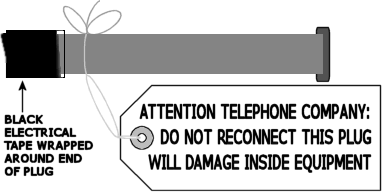 An even better idea is to use a small hang tag with string (like the tags that some auto repair shops attach to your keys while you have your car in for service). You can write your message on one of those and tie it right to the plug.
An even better idea is to use a small hang tag with string (like the tags that some auto repair shops attach to your keys while you have your car in for service). You can write your message on one of those and tie it right to the plug.
Another thing you can do, although you shouldn't need to if you have taped the plugs and left a message inside the box, is to physically disconnect the wires from underneath the screw terminals. But if you do that, you need to tape the ends of the wires (or dip the ends into a tube of silicone caulk and let them dry) so they cannot short out against each other — or anything else — inside the box (Note: Use electrical tape only to insulate individual wires so they do not touch each other, and only when in a dry location - never use tape to connect two or more wires!). Also, don't do this if there is more than one set of inside wires connected to the screw terminals — in other words, if you see more than one wire connected underneath a single screw, then leave the wires alone — otherwise, you'll most likely break the connection between the phone jacks inside your home, which is exactly what you don't want to do (there is one exception to this advice, and that is when you encounter one of the new "plugless" Network Interface Units — see the next section). Just unplug and tape and tag the plug, as mentioned above.
One other thing you can do is to wrap a long nylon tie-wrap completely around the box so that the box cannot be opened without cutting the tie-wrap. In other words, anything you can do to give a phone company employee second thoughts about opening the box and/or reconnecting the plug can't hurt.
In the past I have said that if you ever sell your home, please remember to reverse what you have done, so the new owner doesn't have to pay the phone company some outrageous sum to come out and take the tape off of your plug (note that if the tape has left sticky residue on the plug, you might want to clean the plug with a little WD-40 on a rag to remove the adhesive, followed by denatured alcohol to remove the WD-40! And, for goodness sake, LET THE ALCOHOL DRY COMPLETELY before you plug the plug back into the jack — alcohol and sparks are an explosive combination!). While this is still good advice, it's becoming more the case that people are using VoIP or wireless instead of getting landlines, so you may want to ask the buyer of your home if they ever intend to get landline phone service and if not, just show them what you've done so they know how to reverse it should the need arise.
Note: If you live in a home built prior to the mid-1980's, check around the house to make sure there are no old dial light transformers or similar pieces of auxiliary equipment connected to the phone line. In particular, look for any small device similar in size to the AC adapters used with many pieces of electronic equipment, that plug into an AC power outlet and also connect to the telephone line (usually to the yellow and black wires of the old "quad" style cable). Such devices could be placed near any telephone jack or terminal block, or near the home's fuse/circuit breaker box. If you find any such devices, you should totally disconnect them from both the AC power supply and the telephone line, making sure that any phone wires removed from such devices are taped or clipped off so they cannot short against each other, or touch anything else metallic. Be careful not to disconnect any equipment still in use, such as components associated with a home security or alarm system (see below).
New advice for a new kind of Network Interface Unit
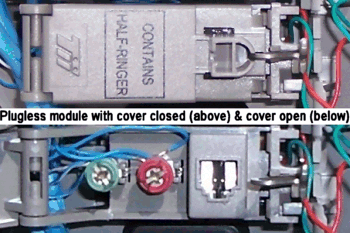 We'd had this page up for several months when a reader sent us a picture of the inside of a type of Network Interface Device we'd never seen before, a portion of which is shown at the left. This particular Network Interface Unit uses a "Customer Bridge Module" for each line, which has a standard telephone jack for test purposes but no plug! It appears that perhaps, if the customer plugs a phone into the jack, that will break the connection to the inside wiring, possibly due to the use of some kind of internal shorting mechanism inside the jack, but since we have no way to test this we don't know if the connection is actually broken when the test jack is in use.
We'd had this page up for several months when a reader sent us a picture of the inside of a type of Network Interface Device we'd never seen before, a portion of which is shown at the left. This particular Network Interface Unit uses a "Customer Bridge Module" for each line, which has a standard telephone jack for test purposes but no plug! It appears that perhaps, if the customer plugs a phone into the jack, that will break the connection to the inside wiring, possibly due to the use of some kind of internal shorting mechanism inside the jack, but since we have no way to test this we don't know if the connection is actually broken when the test jack is in use.
And then there is another problem with the particular modules shown here — on the cover of each module you can read the words, "CONTAINS HALF-RINGER", which means the module contains a "dummy" load equivalent to one half of a standard telephone ringer (this "dummy" load allows the phone company to do a line test even when no telephones are connected to the line). The reason that the added ringer load is a problem is because many VoIP adapters are a bit stingy with the amount of ring current provided (see the section entitled "Avoid too many ringers" below) and that dummy load might be just enough to prevent your phones from ringing properly.
So, should you be so unfortunate as to have one of these types of "plugless" Network Interface Units, we recommend that you disconnect the inside wiring from the screw terminals completely (we note that the very newest devices of this type do not have screw terminals, but instead have a tab that lifts up to allow customer wiring to be inserted or removed, so you don't even have to loosen any screws - with this type of device you'd just lift the tab and pull out the wires. However, you're not too likely to encounter this type of device, unless your home is very new). If there is only one wire under each screw, then just snip the bare copper end off each wire (so the wire is completely insulated) and leave the wires hanging in the box, unconnected. If there is more than one wire under each screw, then you will have to connect all the wires currently under each screw together without using the screw terminals. Lift all the wires from underneath one of the screws, and connect them using a Scotchlok™ connector (as shown near the top of the page) or some other approved method of splicing communications wires together, then lift the wires from the other screw and do the same with them. Note that if you can see where the wires enter the house (as in a basement) it might be better to pull the wires completely out of the box and back into the house and make your splices there, to keep the splices out of the weather.
We hate to tell anyone to splice telephone wiring since it is often difficult for a homeowner to make a proper splice. A bad splice can cause noise during conversations, difficulty in getting phones to ring, and bad splices are a major reason that radio frequency interference gets onto telephone lines. But, there's just no way to safely use the screw terminals in this new type of "plugless" network interface, since it is not possible to positively disconnect the screw terminals from the telephone company's wiring. And, as if that weren't enough of a problem, if you have one of the modules with the "dummy" ringer load, it could reduce the number of ringers that your VoIP device will operate.
Note: This information is for those that have done work on radios, televisions, etc. and who have a soldering iron and know how to use it correctly: It is certainly possible to twist together wires that you wish to connect, and flow solder over the connection (Radio-TV type solder only — NEVER USE ACID CORE SOLDER, or the type of solder used for plumbing!). Make sure you don't have a "cold" solder joint — if, after the solder has cooled, it does not appear bright and shiny, but instead appears dull and grainy, then it is not a good solder joint and must be re-heated and re-flowed. After the solder cools, you can dip the connection (up to a point past where the insulation begins) into the end of a tube of REAL silicone rubber caulk ("siliconized" caulk is NOT acceptable, it should be 100% real silicone) to insulate and waterproof the connection — allow the silicone to dry completely before touching or moving the wires. If the connection is in a relatively dry location then it is also possible to use electrical tape or heat-shrink tubing to insulate the soldered connection. However, if you do not have experience with using a soldering iron to connect wires, we strongly recommend that you stick to approved communications connectors to make your splices, since bad solder joints WILL pick up radio-frequency interference from nearby transmitters.
What about those old lightning protectors?
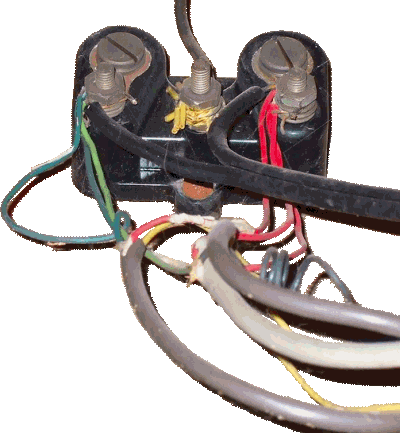 The picture at the right shows one of the old-style lightning protectors sometimes found in homes built before the days of Network Interface Devices. If you find that you do not have a Network Interface Device, but have one of these instead, you're in a similar situation to the person with the "plugless" Network Interface Device (above), in that you'll have to physically disconnect wires. The problem is that not all of these were wired in exactly the same way (and indeed, many don't even look like the ones pictured on this page) so we can only give somewhat general instructions. If the following doesn't seem applicable to your situation, you'll have to try and figure out what needs to be done, or seek help and advice elsewhere. Before you begin, notice the colored wires under each nut and try to keep track of which wires are under each nut, so you'll know which wires have to be connected together later. If the situation is at all complicated, you might want to take a good, clear picture before you begin, so you'll have something to refer to if you forget which wires were connected to each other.
The picture at the right shows one of the old-style lightning protectors sometimes found in homes built before the days of Network Interface Devices. If you find that you do not have a Network Interface Device, but have one of these instead, you're in a similar situation to the person with the "plugless" Network Interface Device (above), in that you'll have to physically disconnect wires. The problem is that not all of these were wired in exactly the same way (and indeed, many don't even look like the ones pictured on this page) so we can only give somewhat general instructions. If the following doesn't seem applicable to your situation, you'll have to try and figure out what needs to be done, or seek help and advice elsewhere. Before you begin, notice the colored wires under each nut and try to keep track of which wires are under each nut, so you'll know which wires have to be connected together later. If the situation is at all complicated, you might want to take a good, clear picture before you begin, so you'll have something to refer to if you forget which wires were connected to each other.
The proper procedure is to use a hex nut driver (or, in a pinch, a socket wrench) to carefully loosen the nuts on the left and right side of the protector (do NOT loosen the center connector, to which the ground wire is attached!). Once you have the nuts loosened, remove only the interior wires (usually these are colored green and red, as shown in the photo). Try not to disturb the telephone company's drop wire (usually these are large, black wires that come from the street to your home). If there are any wires connected to the center connector, with the exception of the ground wire, simply cut them free (these wires often have yellow insulation). Do not loosen the center nut, and do not cut or disconnect the existing ground wire (in most cases that wire will connect at some point to another, usually much larger wire that goes to the ground rod, but in any case you can usually tell the ground wire because it's heavier gauge wire, often has different colored insulation, and is not in a jacket with any other wires). You must only disconnect any inside wires that connect to the center post. After you have removed the inside wiring, re-tighten all the nuts, with the wires from the telephone company and the ground wire still connected as they originally were. The reason for doing this is so that if lightning hits the telephone drop wire coming into your home, the excess voltage will still have a path to ground, but this only works if the phone company's drop wires and the ground wire are still attached to the protector! This still may not save you from a direct lightning hit, but it will sure help in a situation where the strike is a few poles away from you.
Some people get the bright idea to simply disconnect the drop wire coming from the phone company and leave the inside wiring attached to the protector. This is NOT a good idea (and almost certainly violates the electrical codes), unless you can get the telephone company to come and remove their drop wire completely. If the drop wire is not completely removed from your home, you must leave the drop wire connected to the protector for lightning protection, and you need to make sure that the nuts are securely tightened (without breaking the wires).
Once you have disconnected the inside wiring from the protector, proceed in the same manner as if you had disconnected wiring in a "plugless" Network Interface Unit (see the previous section). If you can move the disconnected ends of the inside wiring away from the protector (even by just a few inches) it may help keep any stray lightning from getting into your inside wiring. If you must splice wires together, make sure you only splice together wires that were originally under the same nut on the protector, and we've mentioned previously, be sure to use approved connectors — or, if it happens that your lightning protector block was located indoors, you do have the option of using a telephone-type terminal block or a telephone jack (with screw terminals) to make your splices. But, don't use something designed for interior use in a damp location or outdoors. If you have the older style "quad" wiring then you only need to worry about getting the primary pair wires (which is to say, the red and green wires) joined together correctly — don't bother to connect together the yellow or black wires unless you plan to use them, which you really shouldn't be doing anyway in most cases due to the crosstalk issue mentioned earlier.
What if it's a new house, or there's no Network Interface Unit?

 Some people have wanted to install VoIP in a brand new home, or a home that has been extensively remodeled and that no longer has a Network Interface Unit. Since this document is not intended to be a "How To" on basic telephone wiring, we will not cover all the steps necessary to wire a home for telephone service — there are several other sites on the Web that do a better job of that. We will only give the following hints: First, when running new wiring, use only Cat 5 wire or better. Second, to avoid picking up hum and noise, keep your phone wiring as far away from electrical wiring as possible — never run phone wires through the same holes (in studs or support beams) as electrical wires, and never run phone wires parallel to, and in close proximity to electrical wires. Third, if you are installing flush mount jacks and if local electrical codes allow it, consider using plastic mud rings rather than electrical boxes (note that this is only permissible for low voltage wiring such as telephone wiring — never use a mud ring for standard electrical wiring), because with a mud ring you can avoid making sharp bends in your phone wiring and can leave some excess wire inside the wall. The illustrations show an example of the type of mud ring used after the wallboard has already been installed (left), and of the type used in new construction (right).
Some people have wanted to install VoIP in a brand new home, or a home that has been extensively remodeled and that no longer has a Network Interface Unit. Since this document is not intended to be a "How To" on basic telephone wiring, we will not cover all the steps necessary to wire a home for telephone service — there are several other sites on the Web that do a better job of that. We will only give the following hints: First, when running new wiring, use only Cat 5 wire or better. Second, to avoid picking up hum and noise, keep your phone wiring as far away from electrical wiring as possible — never run phone wires through the same holes (in studs or support beams) as electrical wires, and never run phone wires parallel to, and in close proximity to electrical wires. Third, if you are installing flush mount jacks and if local electrical codes allow it, consider using plastic mud rings rather than electrical boxes (note that this is only permissible for low voltage wiring such as telephone wiring — never use a mud ring for standard electrical wiring), because with a mud ring you can avoid making sharp bends in your phone wiring and can leave some excess wire inside the wall. The illustrations show an example of the type of mud ring used after the wallboard has already been installed (left), and of the type used in new construction (right).
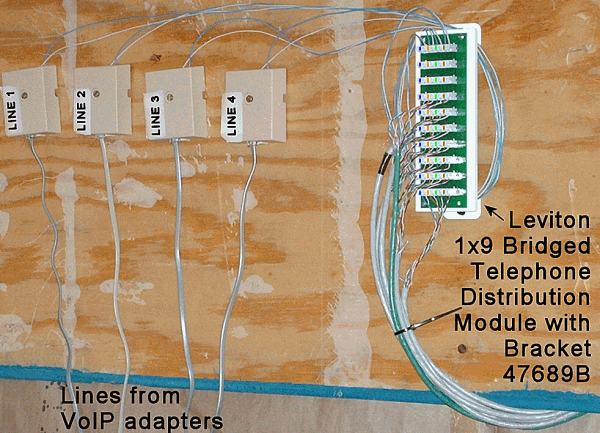 Finally, instead of a Network Interface Unit (which you don't need when using VoIP), run a wire from each phone jack to a central location (in a dry area of the home) and connect all the wires together using an appropriate connection device — for example, use Google to look at the Leviton 1x9 Bridged Telephone Module (also shown in the adjacent photo, but note that these devices require use of a special 110 block punchdown tool, which most homeowners would not have available - if you do not have the proper tool, it is IMPOSSIBLE to make a good connection to this type of module. You can buy the correct tool at most electrical supply stores, or some of the larger home improvement stores. This type of device allows the wiring from up to ten phone jacks, one of which would be connected to your VoIP adapter as described below, to be easily connected together.
Finally, instead of a Network Interface Unit (which you don't need when using VoIP), run a wire from each phone jack to a central location (in a dry area of the home) and connect all the wires together using an appropriate connection device — for example, use Google to look at the Leviton 1x9 Bridged Telephone Module (also shown in the adjacent photo, but note that these devices require use of a special 110 block punchdown tool, which most homeowners would not have available - if you do not have the proper tool, it is IMPOSSIBLE to make a good connection to this type of module. You can buy the correct tool at most electrical supply stores, or some of the larger home improvement stores. This type of device allows the wiring from up to ten phone jacks, one of which would be connected to your VoIP adapter as described below, to be easily connected together.
Parenthetical note: There is another page on the Internet that covers the same subject matter as this page, though not in as much depth. What is irksome to me is that, at least to my eye, it sure looks as though the guy ripped off many of the ideas for his page from this one (or perhaps from other sites or brochures that have also ripped off this page), being very careful in most cases not to actually copy anything verbatim. That in itself wouldn't bother me so much, but he couldn't resist taking a snipe at the adjacent photo, saying that,
The photo that you see to the right was taken from the Internet of a 'self-proclaimed expert' in phone wiring showing an example of his work -- where he incorrectly untwisted the pairs.
He even ripped off a small, carefully cropped portion of the photo to illustrate the point. Now, it seems to me that if you're going to get most of the ideas for your page, if not the actual content, from someone else's site, you ought to at least be a little respectful and not make unwarranted assumptions. In this particular case, the wire in question is the stuff they used to use in telephone company central offices, around forty years ago. It's not tightly twisted like today's wire to begin with (I'd say there's a twist every half foot or so), and it's pretty stiff so when you cut it, the ends tend to untwist without any effort. But the real problem with this guy's uninformed remark is that it doesn't matter if the pairs aren't twisted as long as they aren't adjacent (as in, right next to each other in the same cable) when they are being used for voice only, as is the case here. Data circuits are a whole other matter, and you must maintain the twists in those cables. But in a telephone voice circuit, the whole point of twisted pair is to eliminate crosstalk, and the pairs would have to be a whole lot longer AND a lot closer together than in this situation to pick up crosstalk. In any case, no one deliberately untwisted this wire, that's how it came off the spool after being cut (and the part you can't see very well, that wraps around the distribution module, is still twisted) — and yes, this installation probably could have been neater, but sometimes you get in a situation where your time is limited and you make do with available materials, and had any part of this not worked it would have been redone. And for the record, this is not in my home, or anyplace under my direct control, and I was not posting it as an "example of my work" — just as an example of a way that a homeowner could connect their VoIP adapter(s) to the Leviton Distribution Module. I never even said that I was an "expert", though many people have successfully used the instructions on this page — the original illustrated page on the subject, and the only page of its kind when it was first posted — with success, so maybe that counts for something.
In the case of a brand new home that has been pre-wired for telephone service, there are a couple of additional considerations. First, the installer of the phone wiring may have left a "stub" of phone cable hanging outside where a network interface box would normally be installed — generally, this will be somewhere near the electric meter. If possible, (if, for example, this cable stub comes out of an unfinished basement) you may want to pull this cable back into the house so the end of the cable cannot get wet. Whether you can pull the cable stub inside or not, we recommend that you clip off half an inch or so of the cable and then inspect the cut end carefully to make sure that none of the small wires inside the cable are shorted to each other. Then, we suggest (and strongly recommend if the cable end remains outside) that you immediately dip the end of the cable into a tube of silicone rubber caulk (real 100% silicone only, please - anything else may crack or disintegrate over time). The reason for doing this is that an exposed cable end will eventually succumb to moisture in the air, causing green oxide to form around the exposed copper. This oxide can expand from one wire to another, causing a partial short circuit, and you will then have strange problems, such as you can make outgoing calls but incoming calls don't ring, or you can't disconnect from a call properly. Dipping the wire end in genuine 100% silicone caulk both insulates the exposed wire ends and prevents moisture from reaching them.
The other consideration with new inside wiring is that because it's never previously been used, you don't know that it is free of shorts or damage (for example, a drywall installer putting a nail or screw through a cable inside the wall). If you possess and know how to use a multimeter, check the resistance across a pair (particularly the blue and white/blue pair) before using it - with nothing hooked to any of the phone jacks, the resistance should be nearly infinite. If it isn't, the inside wiring may have been damaged during construction.
Plugging VoIP in
Once you have disconnected all the lines inside the network interface box, pick up a regular corded telephone inside the home (that is plugged into a previously working jack) and you should hear nothing — the line should be totally dead. If it isn't, something is very wrong and you should stop right there and get a telephone technician out to check the inside wiring in your home (assuming you can't figure out the source of the problem yourself). Another test is to push one of the buttons on the phone's touch tone pad, again you should near nothing — no tones, no clicks, just dead silence. Do NOT use a cordless phone for this test, or any phone that uses batteries or an external power supply — the closer you can get to a plain old telephone, the better!
Now that you know the line is dead, plug your VoIP telephone adapter into any one of the telephone jacks in your home (using a standard telephone line cord). Connect standard telephones into the other jacks in your home and your whole house is now wired for VoIP.
There is a common misconception that you have to run a wire from the adapter out to the network interface box and connect to the telephone wiring there. Generally speaking, that is not true — telephone jacks are wired in parallel, so you should be able to plug the adapter into any working phone jack, and that will feed the signal to the other jacks in your home.
Some alarming exceptions
 There are some notable exceptions, where you cannot just plug your VoIP adapter into any jack. The most common of these situations is when you have a home alarm system, personal medical alert or personal emergency response system, or other specialized security equipment connected to your telephone wiring. In some cases, such as with most home alarms, the security device will simply not function properly (your inside phone jacks will work, but your alarm system will be unable to dial out). However, with other types of devices, such as certain types of driveway intercom/gate controllers, you could actually damage both your VoIP adapter and your security equipment by simply plugging your VoIP adapter into any jack, because both the VoIP adapter and the security equipment are capable of producing line and/or ringing voltage, and they may be hooked up in opposite polarities — definitely NOT a good situation! In such cases, you must connect your VoIP adapter to your inside telephone wiring before it reaches the alarm or security equipment, in the same manner as the traditional phone line was previously connected.
There are some notable exceptions, where you cannot just plug your VoIP adapter into any jack. The most common of these situations is when you have a home alarm system, personal medical alert or personal emergency response system, or other specialized security equipment connected to your telephone wiring. In some cases, such as with most home alarms, the security device will simply not function properly (your inside phone jacks will work, but your alarm system will be unable to dial out). However, with other types of devices, such as certain types of driveway intercom/gate controllers, you could actually damage both your VoIP adapter and your security equipment by simply plugging your VoIP adapter into any jack, because both the VoIP adapter and the security equipment are capable of producing line and/or ringing voltage, and they may be hooked up in opposite polarities — definitely NOT a good situation! In such cases, you must connect your VoIP adapter to your inside telephone wiring before it reaches the alarm or security equipment, in the same manner as the traditional phone line was previously connected.
Occasionally we'll get an e-mail from someone that reads something like this: "I unplugged my line at the network interface box, and then I plugged my VoIP adapter into one of the jacks inside the house, and everything seems to work, including the alarm! So that means I don't have to do anything else, right?" Well, sorry, but the only reason everything appeared to work is because the writer of the e-mail didn't test it properly. The thing to do is to take a phone off the hook and leave it off for at least one minute (if you still hear dial tone, press the # key on the phone to make it stop, but leave the phone off the hook while you make the following test). THEN test the alarm to see if it can "phone home." If your VoIP adapter is connected to the line properly, the alarm will still be able to make its call (assuming it's capable of working with your VoIP service in the first place), even with the phone off-hook. If it can't make the connection (and in the situation described here, it shouldn't be able to), then no, you really can't just plug your VoIP adapter into the nearest jack without doing any rewiring - not if you want your alarm system to work as intended, that is.
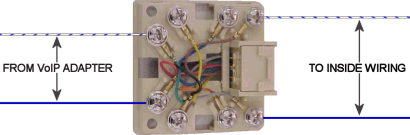 Many home alarms are wired using a RJ31X jack (an 8-pin modular jack, usually located close to one of the alarm's components. RJ31X is the designation for this jack in the United States; in Canada it's known by the designation CA38A, but we will refer to it as a RJ31X jack here), and there is a single pair of wires that connects the RJ31X jack to the Network Interface Box outside. If that is your situation, you could disconnect that wire pair coming from the Network Interface Box at the RJ31X jack, and substitute a connection to your VoIP adapter, as shown in the graphic (note that RJ31X jacks may vary in design by manufacturer, so it's remotely possible that the proper screw terminals may not be in the same position as shown on the graphic). If the screw terminals or punch-down connections in the RJ31X jack are numbered, the pair in question is usually on connectors 4 and 5. Do NOT plug your VoIP adapter into the RJ31X jack! You must make a wire connection to the terminals inside the jack. For additional information on RJ31X jack wiring, including an explanation of how the RJ31X works and why it is used, we suggest you visit the page at HomeTech Solutions entitled How Do I ... Wire an RJ31X Jack?
Many home alarms are wired using a RJ31X jack (an 8-pin modular jack, usually located close to one of the alarm's components. RJ31X is the designation for this jack in the United States; in Canada it's known by the designation CA38A, but we will refer to it as a RJ31X jack here), and there is a single pair of wires that connects the RJ31X jack to the Network Interface Box outside. If that is your situation, you could disconnect that wire pair coming from the Network Interface Box at the RJ31X jack, and substitute a connection to your VoIP adapter, as shown in the graphic (note that RJ31X jacks may vary in design by manufacturer, so it's remotely possible that the proper screw terminals may not be in the same position as shown on the graphic). If the screw terminals or punch-down connections in the RJ31X jack are numbered, the pair in question is usually on connectors 4 and 5. Do NOT plug your VoIP adapter into the RJ31X jack! You must make a wire connection to the terminals inside the jack. For additional information on RJ31X jack wiring, including an explanation of how the RJ31X works and why it is used, we suggest you visit the page at HomeTech Solutions entitled How Do I ... Wire an RJ31X Jack?
However, before you make any modifications to your inside wiring, there is something you need to know about using an alarm system with VoIP, and that is that some systems will work just fine with VoIP, some won't work at all, and some can be made to work if the alarm company will change the method that the alarm unit uses to communicate with the monitoring center. In addition, if your VoIP provider doesn't allow seven digit dialing for local calls, there is an outside chance that you may have to have your alarm reprogrammed to dial a full eleven digits, that is, to dial a "1" plus area code in front of the number it presently dials (however, this is often not a problem, because many alarms dial a toll-free number that is already eleven digits). And there may even be a few alarm units still out there somewhere that still use the old-style rotary dial pulses to dial out, rather than touch tones, and such units will not work with VoIP unless they can be reprogrammed to dial out using touch tones.
It should be noted that when this page was originally written, VoIP was a relatively new thing, and most alarm companies had no idea how to deal with it. So while the following paragraphs about the problems of getting an alarm service to work with VoIP were probably valid back then, nowadays there are so many people that don't even have landline phone service that any competent alarm company should have ways to work around the lack of a landline, such as by sending their traffic via a cellular data connection. If any alarm company tells you that you still need a landline, you really should consider taking your business elsewhere! But I'm leaving this section as it, for the benefit of those dealing with older alarm systems. Please be aware that some of the links may not longer be valid.
If personal alarm service (such as a medical care alert, usually worn around the neck or wrist) is what you need, Valued Relationships Inc. (VRI) has introduced a product called "DIGICARE" (DIGI for short). which is advertised as being a VOIP compatible unit.
Please bear in mind that any alarm system that relies solely on your broadband connection for monitoring purposes (whether via a direct IP connection or via a VoIP service) is only as reliable as your broadband service — if your broadband connection (or your VoIP service, if using VoIP) goes down, your system will not be monitored for the duration of the outage.
For those that wish to attempt to make their present alarm system work, one possible option may be to use the services of a company called AlarmPath — according to their site, "AlarmPath provides the wireless path that keeps alarm information flowing to the monitoring station even if the telephone lines are cut by burglars, temporarily out of service, or nonexistent." Beyond that, we urge you to contact your alarm company for advice and assistance. Be sure to read "The Alarm System Transmission Mode Controversy" below. Also, be sure to test your alarm system to make sure it's working properly after making any changes to the wiring.
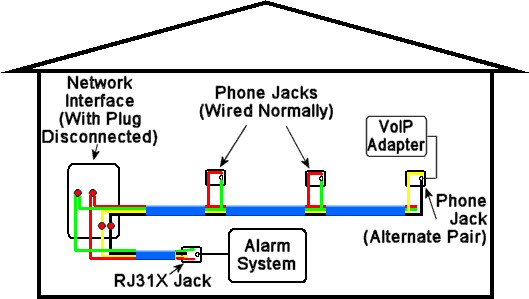 This diagram may be helpful to those of you that grasp the basics of telephone wiring. It shows one possible method of hooking up a VoIP adapter to an existing alarm system, and is intended to illustrate a concept, not to be a schematic diagram. The older "quad" color codes are used because they show up better in a small diagram like this (and are also a lot easier to draw!). The idea is that wherever you want to put your VoIP adapter, you rewire the phone jack at that location to utilize an otherwise unused pair (in this case the yellow and black pair) to carry the signal from the VoIP adapter back to the Network Interface Unit. Very likely there will already be a wire coming from the alarm system (the RJ31X jack) with two pairs, one of which feeds the phone jacks inside the home from the alarm (the red and green pair in this diagram), and the other which carries dial tone to the alarm (the yellow and black pair in this diagram). So what is happening here is that the yellow and black pair is carrying dial tone from the VoIP adapter to the alarm, and the red and green pair is carrying the dial tone from the alarm to the rest of the house. Your color codes may not be the same (and you will have to pay careful attention to which colors are associated with the line in, and which are used for the line out at the RJ31X jack) but again, this is just to illustrate the concept of sending dial tone from the VoIP adapter on an unused pair to the Network interface unit, then from there to the alarm, then from the alarm back to the network interface unit (on a different pair), and then to the rest of the jacks in the house. The advantage of doing it this way is that you will probably be able to use cable pairs in existing wiring, and may not have to run any new wiring at all. The essential thing here is to be absolutely sure that the dial tone from your VoIP adapter is connected to the same terminals on the RJ31X jack where the dial tone from the phone company originally came into the jack.
This diagram may be helpful to those of you that grasp the basics of telephone wiring. It shows one possible method of hooking up a VoIP adapter to an existing alarm system, and is intended to illustrate a concept, not to be a schematic diagram. The older "quad" color codes are used because they show up better in a small diagram like this (and are also a lot easier to draw!). The idea is that wherever you want to put your VoIP adapter, you rewire the phone jack at that location to utilize an otherwise unused pair (in this case the yellow and black pair) to carry the signal from the VoIP adapter back to the Network Interface Unit. Very likely there will already be a wire coming from the alarm system (the RJ31X jack) with two pairs, one of which feeds the phone jacks inside the home from the alarm (the red and green pair in this diagram), and the other which carries dial tone to the alarm (the yellow and black pair in this diagram). So what is happening here is that the yellow and black pair is carrying dial tone from the VoIP adapter to the alarm, and the red and green pair is carrying the dial tone from the alarm to the rest of the house. Your color codes may not be the same (and you will have to pay careful attention to which colors are associated with the line in, and which are used for the line out at the RJ31X jack) but again, this is just to illustrate the concept of sending dial tone from the VoIP adapter on an unused pair to the Network interface unit, then from there to the alarm, then from the alarm back to the network interface unit (on a different pair), and then to the rest of the jacks in the house. The advantage of doing it this way is that you will probably be able to use cable pairs in existing wiring, and may not have to run any new wiring at all. The essential thing here is to be absolutely sure that the dial tone from your VoIP adapter is connected to the same terminals on the RJ31X jack where the dial tone from the phone company originally came into the jack.
One other thing to note: Some VoIP providers offer a "bandwidth saver" feature. If you make any changes to this feature (selecting higher, or especially lower bandwidth usage), it might affect the ability of your alarm system to communicate, so be sure to retest your alarm system's ability to "phone home" if you change the bandwidth usage. In most cases, you should get best results if you use the highest bandwidth setting (that is, the "bandwidth saver" disabled), but other settings may work as well, depending on the coding scheme your alarm uses. If your VoIP provider gives you a choice of "codecs", use G711, not G723, G726 or G729. With some VoIP adapters, it's possible to force the use of a better codec by adding an adapter-specific string to the dialed number — that is discussed in more detail in the next section.
The Alarm System Transmission Mode Controversy: In this BroadbandReports.com thread, a message was posted that stated, "I work for an alarm company as a service tech, ..... I have my alarm communicate in 10pps 1400Hz, with a 4X2 reporting format. This slows down the communication a little so that everyone (your alarm and ADT's receivers) can understand. Under normal situations you can just change your reporting format to 'slow it down' a little." "..... if ADT installed the alarm panel then it is an Ademco alarm panel that Ademco made for ADT in order to make it proprietary. This causes a problem because they will only 'talk' to ADT's receivers in a format called Contact ID (CID). When the alarm panel communicates in CID it is communicating at 2300Hz and is a faster communication (higher baud rate)" [which can cause the alarm panel to redial several times and possibly indicate a failed connection]. This person suggests that if you have the Ademco panel you call ADT to see if it is one of the proprietary models that can ONLY communicate using "Contact ID" and if so, ask them to replace it with a non-proprietary model capable of transmitting data in other formats. BUT, Paul Timmins (whom I consider a telecom expert) says that "Ademco Contact ID is more robust than SIA because it uses DTMF. Contact ID sends two tones, you send a string of DTMF and then the alarm company sends a kissoff tone to ackowledge the transmission. Contact ID is transmitted using RFC-2833 (also known as AVT) most of the time on VoIP, so it should work even on highly compressed lines like G729a. SIA is FSK based, and requires the line be G711ulaw and of perfect quality. The ABN used by NextAlarm was Ademco Contact ID." Paul also stated that he used NextAlarm (but on a standard landline, not a VoIP line), "and they tell you to use Contact ID unless you absolutely MUST use something else."
Another person (in the same BroadbandReports.com message thread mentioned above) posted that "I tried ContactID on my system and there was too much echo in the line for the DTMF to transmit correctly. I was able to change the format over to SIA (generally acknowledged to be the more robust format) and it worked no problem. SIA is a "FSK" format (i.e. modem bursts). To the best of my knowledge, ADEMCO systems cannot [transmit] in SIA." There is further discussion of this in this thread at BroadbandReports.com. And to add to the confusion, there is yet another format besides Contact ID and SIA, called 4+2, and some users have reported better results with that. Another thread discussing this subject contains a message that also states that the best formats for use with VoIP, assuming you can't get a direct broadband connection to the alarm panel, are 4+2 slow format, followed by SIA, followed by Contact ID (which the writer of the message considers a poor alternative). After reading all this, my feeling is that the people who are having poor results with Contact ID may be using VoIP providers that use "inband" transmission of touch tones (sending them over the audio path) rather than RFC-2833 (sending them as data outside the audio path), OR that don't convert the RFC-2833 data back to touch tones correctly at the point where the call is handed off to the PSTN. Possibly the best answer to the question of which mode to use is that you need to use the transmission mode that actually works with your VoIP provider, but your provider may be able to help matters by changing the way they handle touch tones (particularly if they are currently using inband mode).
If all else fails, you could do as one of the commenters in the BroadbandReports.com thread suggests, and look into getting a system with Cell Backup, "not a true cell backup but one that works off of cellemetry (this is the billing section of the cellular service) a really good one is made by Telgard." Or, radio backup through ADT or another company.
Finally, in this thread at BroadbandReports.com, there is a report that ADT is saying that "VoIP isn't suitable for use as an alarm data transmission medium. ..... Until such time that a reliable residential IP method is determined, ADT doesn't authorize or permit the use of the internet and/or VoIP for residential." In that thread, some users have pointed out that there are alternatives to ADT, that do seem to work with VoIP. There are some more discussions of this subject here, here, here, here, and here that delve into this further, and suggest some additional alternatives. Please note that we have not verified any of this information.
What about TiVo, ReplayTV, Dish Network, DirecTV, etc.?
Back when this page was originally written, some of these types of devices required a landline phone connection, but nowadays almost all such devices connect to the Internet instead. I'll leave this section here for historical reasons and because a few people may still be using such devices, but please be aware that some of the links may no longer be valid.
The good news is that unlike alarm systems, you don't have to worry about any special wiring considerations with these units (no RJ31X jack to worry about). The so-so news is, these units may or may not work with your VoIP service. Many users report that they work just fine, or can be made to work with a little effort. Before doing anything else, make sure that you don't have any sort of "bandwidth saver" enabled on your VoIP service — set it to the maximum allowable bandwidth (after you get everything working you can try other settings, but don't be surprised if using "bandwidth saver" makes these types of connections somewhat less reliable). If your VoIP provider gives you a choice of "codecs", use G711, not G723, G726 or G729.
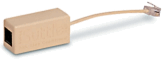 If things aren't going well, one trick that is sometimes used to improve connections is to take an inline DSL filter (the filter that is used by DSL subscribers to filter data noise out of normal telephone conversations, similar to the unit shown at the left) and connect it backwards to the device in question, that is, inserting the plug of the filter into the device rather than the wall jack (this has also been known to improve performance with certain FAX machines, although some VoIP providers offer specific support for FAXing so this is less likely to be an issue). Another thing that some have suggested is that call waiting should be disabled, although that probably won't make a big difference unless people often try to call you while your electronic devices are "phoning home."
If things aren't going well, one trick that is sometimes used to improve connections is to take an inline DSL filter (the filter that is used by DSL subscribers to filter data noise out of normal telephone conversations, similar to the unit shown at the left) and connect it backwards to the device in question, that is, inserting the plug of the filter into the device rather than the wall jack (this has also been known to improve performance with certain FAX machines, although some VoIP providers offer specific support for FAXing so this is less likely to be an issue). Another thing that some have suggested is that call waiting should be disabled, although that probably won't make a big difference unless people often try to call you while your electronic devices are "phoning home."
Another thing you should do is check the menus to see if there is any way to adjust the data transmission speed. Generally, the slowest setting possible will give the best results. ReplayTV users should set the connection speed down to 19.2kbps. With a stand-alone TiVo or an early model DirecTiVo (but not a Series 2, apparently), changing the dial prefix to ,#034 changes the internal modem speed to 28.8kbps, and ,#019 changes the internal modem speed to 19.2kbps (include the leading comma in both cases). With a Series 2 TiVo, the following codes may work instead: ,#338 to connect at 38.4kbps, and ,#396 to connect at 9.6kbps (we recommend the latter, and once again, the leading comma must be included). Some have reported successful connections by using an external modem (similar information here) and setting the connection speed of the modem to 19.2 or 9.6 or even 2.4kbps (here is a thread on using DirecTiVo with VoIP). There is also a firm that sells external modems for the TiVo.
Another possibility is that there may be VoIP adapter-specific service codes you can prepend to what your home electronics unit dials, which can be added in addition to one of the above dial prefixes, or as a standalone code. If added to one of the above dial prefixes, these service codes should be placed AFTER the above prefix, but BEFORE the telephone number (if you have to enter the number manually), and may need to be followed by a comma. Some VoIP adapters require a short pause after dialing any "service code", before they will accept the telephone number, and if that's the case you'll have to use a comma (or whatever causes the device doing the dialing to insert a pause) after the code. For the sake of simplicity we will show codes in the following examples with commas appended, but bear in mind that you may not need them or that your home electronics unit may use a different "pause character" in its dial prefix codes.
As an example of a VoIP adapter-specific service code, the Linksys/Sipura family of adapters (including late-model Cisco branded adapters) will recognize the use of the service codes *027110, or *027111, to force the use of the G711u or G711a codec, respectively, regardless of your current bandwidth saver selection. With an Obihai adapter, the code *4711 would force the use of the G711 codec. However, this may not work with all VoIP providers, and in any case should not be needed if you do not have "bandwidth saver" enabled. If you select a codec your VoIP provider doesn't support, you'll get a fast busy after dialing the complete number. As another example, with a Cisco ATA-186 adapter or a Linksys PAP-2 adapter, it has been reported that *99, will force the adapter to use a better codec for FAX and data (with the Linksys PAP-2, this code is configurable by your VoIP provider, so it may not work as expected with all providers. Also, if when you dial *99, there is a delay before you hear the second dial tone, you or your provider may need to insert a rule in the PAP-2 dial plan to provide dial tone immediately after the *99 is dialed - for example, *99S0| or *xxS0| at the beginning of the PAP-2 dial plan).
So, for example, with a stand-alone TiVo and a PAP-2 or an ATA-186 VoIP adapter, you could try using ,#019*99, as the dial prefix, or simply ,#019 or just *99, (you could even try all three and see which works best). Note that in the first example, only the "*99" part of the string (followed by a pause and then the phone number) is actually dialed — the ",#019" is used internally by the TiVo unit itself to set the connection speed, and is not dialed out to the VoIP adapter. We do not know the applicable service codes for VoIP adapters other than the Cisco ATA-186 and the Linksys/Sipura family — if you do, please send them to us. (By the way, not to make things more complicated, but in theory you could also add the *70, "cancel call waiting" service code to prevent incoming calls from interfering with your connection, so once you get the system connecting reliably, try adding *70, to the end of the dial prefix — if it still works, it should prevent incoming calls from knocking your unit offline.)
One TiVo user wrote in his blog that, using a RCA DVR39 DirecTiVo unit, he was able to make it work using the following settings:
Dial Prefix: 12122773895
Call Waiting Prefix: *99,,*70,,#019,, (Use *99 only with a Cisco ATA-186 adapter - see below)
Phone Available: Off
Dial Tone Detect: Off
In the above settings, the "12122773895" is a TiVo local number in New York City that apparently seems to work when others will not. In the "Call Waiting Prefix", *99 is a code specific to the Cisco ATA-186 adapter that forces it to use a better codec, but as mentioned above, if you have a Linksys/Sipura adapter you may need to substitute *027110 or *027111 (actually we suspect that the writer of this blog entry should have done that, because he says that he is using a Linksys WRT54GP2 adapter, and Linksys adapters are based on Sipura technology). *70 is the "cancel call waiting" code, and ,#019 changes the internal modem speed to 19.2kbps, also as explained above.
Since many VoIP companies default to using the G711u codec, we suggest that those with Linksys/Sipura adapters first try just *70,,#019,, for the "Call Waiting Prefix", and if that doesn't work, try either *99,,*70,,#019,, or *027110,,*70,,#019,, (you may or may not need the final two commas in the string - each comma adds a short delay before the next sequence is dialed).
Here's another approach to take — sometimes, if you contact your VoIP provider's customer service, there are settings they can change on their end that will improve performance (two changes that have been suggested are to set the packetization rate to 10ms, and to disable silence suppression, however, these may not be applicable to all providers or all VoIP adapters). This is usually not something you can do on your own, and your VoIP provider's customer service department may or may not have a way to fix the problem. If nothing else seems to be working, try temporarily disconnecting all other phones and phone devices on the line. Sometimes another device on the line will change the electrical characteristics of the line enough to interfere with data communications (this is true even when traditional wireline phone service is in use).
In some cases, there may be a much better solution than messing with dialing codes and configuration settings — for example, with some TiVo units it's possible to directly connect them to your broadband connection, bypassing your VoIP service entirely. Some TiVo DVR units can be directly connected to a wired or wireless network. It is said that other types of TiVo units can be modified to use a local network connection, but that requires a higher level of hardware and software expertise that is beyond the scope of this discussion. You can read more about that at several web sites, including this very detailed set of instructions on how to get your TiVo on the network (and how to add a web Interface to your TiVo, and some other interesting information) but this requires the purchase and installation of an Ethernet Adapter Card). Additional sites with "various HOWTOs for those of you using Ethernet with version 3.0 of the TiVo software" are in this TiVo forum post. Here are a couple more message threads on the use of TiVo and DirecTivo with VoIP, also here is a thread that includes a schematic diagram of the TiVo Serial Cable.
And remember, Google is your friend — try doing a search using the name of the service you're trying to make work, plus the name of your VoIP provider, and see what pops up. If you get too many hits, add phrases like "connection problem" or "can't connect" to the search (be creative!) and see if that narrows it down any. Almost certainly many people have experienced the same problems, and some of them have solved the problem and posted how they did it!
Please note that many people don't have to do any of what we have written in this section — they simply connect their home electronics devices up in the normal manner to their inside telephone wiring, and when that is switched over to VoIP, everything still works. We don't know why it's that way for some people but not for others!
Sending FAXes successfully
Yes, there are companies that still send FAXes, primarily in the health care industry, presumably because they are under the delusion that a FAX is somehow more secure than an email attachment (it is not, but that's another topic best discussed elsewhere). You'll probably be able to connect your FAX or multifunction machine to your VoIP adapter and send and receive FAXes without any problem, but if you do have issues sending or receiving a FAX, this section may help.
Most VoIP providers support FAXing (even some of those that don't actually advertise FAX capability), and supply VoIP adapters that have FAX support built in. If that includes the VoIP provider that you use, you should be able to connect your FAX machine or FAXmodem to your VoIP adapter (or a jack connected to your VoIP adapter) and go. If the VoIP adapter has FAX support, you should NOT need to get a second line specifically for FAX use (unless you want to). Note that heavy FAX use may violate the Terms of Service of some VoIP providers, or may force you onto a business plan. But, most VoIP providers will look the other way if a residential user sends only an occasional FAX. Note that a few VoIP providers do NOT offer FAX support, or offer it only on a second line (at an additional monthly charge) — if you're not sure about the company you use, do a Google search on the provider's name and the word "FAX" — you may be able to determine if the VoIP provider supports FAXing, and if users of that VoIP service have discovered any particular tips and techniques to make FAXing more reliable.
If you can't get FAXes to go out, or if you frequently get cut off in mid-transmission, here are a few remedies you can try. First, see if your FAX machine or FAXmodem can be set to a maximum bits-per-second (bps) transfer rate of 9600. Some FAX machines have an "Overseas Mode" or an "Error Correction Mode"; if yours does, try disabling it (or if it is disabled, try enabling it - however, according to Vitaly Milavsky of Vonage Technical Support, "Vonage recommends disabling ECM rather than enabling it. There have been numerous calls where disabling it solved the faxing issue" - so the best advice may be to try it both ways and if one way works, use it!). If you are using a FAXmodem and your computer's operating system is a recent version of Windows, click on the "Start" button, then "Settings", then "Control Panel", then click on the "Phone and Modem Options" applet (Windows XP users, if the applet icon is not visible click the "Change to Classic View" option on the left hand side). Find your FAXmodem in the list and click on it, and then click on the "Properties" button. Then, on the "General" tab, set the "Maximum Port Speed" to 9600 (NOTE: This setting also affects the data speed for normal modem use, so if you sometimes make a connection to a dial-up Internet service, be sure to change this back to the original value, which is usually 115200, after sending your FAX!).
If these suggestions do not fully solve the problem, read the above section on connecting television devices - some of the more general hints (such as turning off any "bandwidth saver" option, using a backwards DSL filter, or using a VoIP adapter-specific code that forces higher bandwidth usage) may be applicable here. Also, try to send FAXes at times of low network usage if possible, and especially at times when there isn't heavy bandwidth consumption taking place on your local network (don't try to send a FAX while someone is playing a bandwidth-intensive game, for example). Finally, if using a FAXmodem and you are having problems, try a real FAX machine instead - we've heard reports that some inexpensive FAXmodems (particularly internal FAXmodems, that is, FAXmodem cards installed within a computer) just don't work well with VoIP, although we have not attempted to verify that. If you wind up buying a FAX machine, be sure to get one that allows the user to set the maximum bps rate, or that at very least includes an "Overseas Mode" or similar setting.
Avoid too many ringers
 Keep in mind that there may be a limitation on the number of telephone ringers that can be powered by any given VoIP adapter, so turn off the ringers on as many phones as you can to begin with. You can then have someone call you and while the phone is ringing, turn ringers you need on one at a time and see if it causes the volume of the other ringers to decrease. If you switch on a ringer and all the other phones stop ringing, that ringer probably draws too much current (or else you have simply exceeded the number of ringers the adapter can handle) and you should avoid leaving it switched on.
Keep in mind that there may be a limitation on the number of telephone ringers that can be powered by any given VoIP adapter, so turn off the ringers on as many phones as you can to begin with. You can then have someone call you and while the phone is ringing, turn ringers you need on one at a time and see if it causes the volume of the other ringers to decrease. If you switch on a ringer and all the other phones stop ringing, that ringer probably draws too much current (or else you have simply exceeded the number of ringers the adapter can handle) and you should avoid leaving it switched on.
Every modern telephone has a "ringer equivalency number" (REN) that can be found on a label somewhere on the phone. If you have an older phone with a mechanical bell, it is assumed to have a REN of 1.0. In theory, a telephone company line can only support a REN of 5 (five standard ringers on a line), but some folks have connected six or seven without any problem. That doesn't necessarily mean you can do that with one of these adapters, though. The Cisco ATA-186 unit (that has been supplied in the past by some VoIP companies) also supports up to 5 REN per port, "depending on loop length", which simply means that in a normal home situation you should be able to have five telephone ringers connected with no problem. According to a post on the OBiTALK forum, Obihai devices will support 5 REN. The Sipura SPA-2000 technical specifications sheet states that the maximum ringer load is 3 REN (that is probably also true for other VoIP adapters in the Linksys and Sipura product line). We expect that most of the newer adapters currently being shipped to customers would have similar specifications, but it may take some trial-and-error to determine how many ringers the adapter you are using will support.
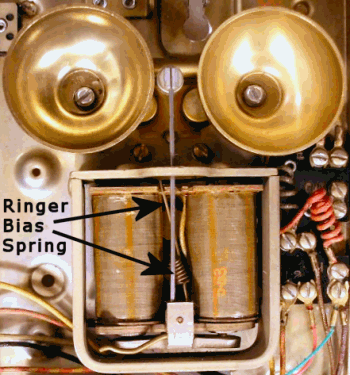 If you are trying to use an older phone with a mechanical bell, and it was made by Western Electric or is a copy of a Western Electric design made by another manufacturer (such as Northern Electric, ITT, Stromberg-Carlson, etc.), be sure to set the bias spring on the ringer to the "weak bias" position (the setting with no tension, or the least amount of tension on the spring). You can find more information on Western Electric Ringers and the use of the bias spring at the Bell System Memorial site. Using the lowest bias setting will allow the phone to ring with somewhat lower ring current available. Also, if your VoIP adapter is made by Linksys or Sipura (including newer Cisco-branded adapters), ask your service provider to check and make sure that the "Ring Frequency" is set to 20 and the "Ring Voltage" is set to 90 (20 Hz is the standard ring frequency, and 90 volts is the standard ring voltage in the U.S.A. and Canada, but for some reason the Linksys/Sipura adapters ship with a default ring frequency of 25 Hz and a default ring voltage of 70). These settings are available under the "Regional" tab in the Linksys/Sipura settings, but some service providers lock out that tab so you don't even see it. Older mechanical bells are "tuned" to a specific frequency and often will not ring if the supplied ringing frequency is even just a little off (it should be noted that some telephone companies, mostly those operating in rural areas with multiple parties on a line, did use ringers that were tuned to frequencies other than 20 Hz. In such cases the required ring frequency may be visible on the ringer itself). Modern electronic ringers (that "warble" rather than ring) do not have a bias adjustment, and generally aren't nearly as frequency-sensitive as the older ringers.
If you are trying to use an older phone with a mechanical bell, and it was made by Western Electric or is a copy of a Western Electric design made by another manufacturer (such as Northern Electric, ITT, Stromberg-Carlson, etc.), be sure to set the bias spring on the ringer to the "weak bias" position (the setting with no tension, or the least amount of tension on the spring). You can find more information on Western Electric Ringers and the use of the bias spring at the Bell System Memorial site. Using the lowest bias setting will allow the phone to ring with somewhat lower ring current available. Also, if your VoIP adapter is made by Linksys or Sipura (including newer Cisco-branded adapters), ask your service provider to check and make sure that the "Ring Frequency" is set to 20 and the "Ring Voltage" is set to 90 (20 Hz is the standard ring frequency, and 90 volts is the standard ring voltage in the U.S.A. and Canada, but for some reason the Linksys/Sipura adapters ship with a default ring frequency of 25 Hz and a default ring voltage of 70). These settings are available under the "Regional" tab in the Linksys/Sipura settings, but some service providers lock out that tab so you don't even see it. Older mechanical bells are "tuned" to a specific frequency and often will not ring if the supplied ringing frequency is even just a little off (it should be noted that some telephone companies, mostly those operating in rural areas with multiple parties on a line, did use ringers that were tuned to frequencies other than 20 Hz. In such cases the required ring frequency may be visible on the ringer itself). Modern electronic ringers (that "warble" rather than ring) do not have a bias adjustment, and generally aren't nearly as frequency-sensitive as the older ringers.
(It should be noted that the ringer circuit in a few older phones can interfere with the incoming Caller ID signal from the VoIP adapter. This is a relatively rare problem, but if Caller ID works fine when a Caller ID equipped phone is plugged directly into the VoIP adapter, but not when the VoIP adapter and the phone are plugged into the inside wiring, try temporarily disconnecting any older phones or any other "oddball" equipment you may have connected to the line, and see if that restores Caller ID).
 If you need to ring more phones than the VoIP adapter will support, we recommend that you consider using a Ring Voltage Booster™ (there are now two models, the new Ring Voltage Booster II™ and the original Ring Voltage Booster™ - scroll down on the page to see both) from Mike Sandman Enterprises. The new Ring Voltage Booster II™ (see review here) increases the Ring Voltage to the North American standard 90VAC RMS at 20 cycles, and increases ringing current to 7.5 REN. The original Ring Voltage Booster™ only increases the Ring Voltage to 75VAC RMS at 20 cycles (while that's a bit shy of the North American standard 90 volts, it should still be sufficient to ring any modern phone), and only increases ringing current to 5 REN. Keep in mind that it's most likely the ringing current you want to increase, not necessarily the voltage. For most users, the newer Ring Voltage Booster II™ will probably be the best choice among the units listed in this section, and it's the one we would recommend, particularly since it's only $5 more (at this writing) than the original Ring Voltage Booster™, and has much better specifications. In our tests, we found that the Ring Voltage Booster II™ will pass Caller ID data reliably, and will maintain the proper cadence of distinctive ringing.
If you need to ring more phones than the VoIP adapter will support, we recommend that you consider using a Ring Voltage Booster™ (there are now two models, the new Ring Voltage Booster II™ and the original Ring Voltage Booster™ - scroll down on the page to see both) from Mike Sandman Enterprises. The new Ring Voltage Booster II™ (see review here) increases the Ring Voltage to the North American standard 90VAC RMS at 20 cycles, and increases ringing current to 7.5 REN. The original Ring Voltage Booster™ only increases the Ring Voltage to 75VAC RMS at 20 cycles (while that's a bit shy of the North American standard 90 volts, it should still be sufficient to ring any modern phone), and only increases ringing current to 5 REN. Keep in mind that it's most likely the ringing current you want to increase, not necessarily the voltage. For most users, the newer Ring Voltage Booster II™ will probably be the best choice among the units listed in this section, and it's the one we would recommend, particularly since it's only $5 more (at this writing) than the original Ring Voltage Booster™, and has much better specifications. In our tests, we found that the Ring Voltage Booster II™ will pass Caller ID data reliably, and will maintain the proper cadence of distinctive ringing.
 Some time back we received one report that the original Ring Voltage Booster™ would not fix a problem involving a Nortel Venture phone system — the problem there was that a Linksys VoIP adapter would not cause the Venture phones to ring properly nor show caller ID on line 1, and the ring voltage booster did not solve that problem, although it did allow two other older phones on the line to ring properly. Matt, who sent this report, concluded that, "...if you were just trying to get some old dial phones working or trying to add a large number of extensions, I think the Mike Sandman device is a good solution. They have a 30 day return policy." We suspect that the newer Ring Voltage Booster II™ would have fixed Matt's problem, had it been available back then.
Some time back we received one report that the original Ring Voltage Booster™ would not fix a problem involving a Nortel Venture phone system — the problem there was that a Linksys VoIP adapter would not cause the Venture phones to ring properly nor show caller ID on line 1, and the ring voltage booster did not solve that problem, although it did allow two other older phones on the line to ring properly. Matt, who sent this report, concluded that, "...if you were just trying to get some old dial phones working or trying to add a large number of extensions, I think the Mike Sandman device is a good solution. They have a 30 day return policy." We suspect that the newer Ring Voltage Booster II™ would have fixed Matt's problem, had it been available back then.
 Another alternative is a unit manufactured by Viking Electronics, their Ring Booster (Model: RG-10A) that is more expensive than the other units mentioned on this page, but is capable of ringing fifteen standard (1 REN) telephone devices. You would plug the Ring Booster into the VoIP adapter, then connect your phones and phone devices to the "OUT TO PHONES" jack of the Ring Booster. Use Google Products if you need to find a retail supplier of these devices (and note that the price can vary rather widely depending on supplier).
Another alternative is a unit manufactured by Viking Electronics, their Ring Booster (Model: RG-10A) that is more expensive than the other units mentioned on this page, but is capable of ringing fifteen standard (1 REN) telephone devices. You would plug the Ring Booster into the VoIP adapter, then connect your phones and phone devices to the "OUT TO PHONES" jack of the Ring Booster. Use Google Products if you need to find a retail supplier of these devices (and note that the price can vary rather widely depending on supplier).
Please note that all of these devices are single-line units. If you need to boost the ringing voltage and/or current for multiple VoIP lines, you will need a separate unit for each VoIP line that will have a ringer load that exceeds the VoIP adapter manufacturer's specifications. To the best of our knowledge, none of the mentioned devices affect the normal operation of the telephone line, or features provided on the line.
Note that if you should need to connect more phones than either your VoIP adapter or one of the above devices will ring individually, you could connect some phones directly to the VoIP adapter and some phones to the added device. For example, if you had a VoIP adapter with a REN of 3, and an added device of the type mentioned above with a REN of 5, you could (in theory) connect three standard (1.0 REN) phones directly to the VoIP adapter, and five more standard phones to the added device, for a total of eight phones that will ring (and beyond that, you could theoretically add even more non-ringing phones, that is, phones with the ringer disconnected or shut off).
We have received an e-mail from Randy from Pennsylvania, who has purchased a Viking RG-10A and is successfully using it to provide ringing current to his phones, which have RENs that add up to 5.4. Randy wrote, "I think this was a bit too much for any of the VoIP adapters to handle ... Caller ID wouldn't pass through the phones and the ring was very, very abbreviated. I added the Viking RG-10A booster and everything worked perfectly! Good strong rings and Caller ID that came through perfectly." Other than Randy, we do not know of anyone who is actually using any of the above-mentioned units with a VoIP adapter, except that we are using one of Mike Sandman's Ring Voltage Booster II™ units (and think it works great - here's another link to the review). If you purchase a unit of this type, please let us know if it works for you.
One jack, two cords — no problem!
 If you want a phone at the same location where you plug your VoIP adapter into a jack, simply plug a phone line duplex adapter (two jacks to one plug) into the VoIP adapter, or into the phone jack, whichever is more convenient.
If you want a phone at the same location where you plug your VoIP adapter into a jack, simply plug a phone line duplex adapter (two jacks to one plug) into the VoIP adapter, or into the phone jack, whichever is more convenient.
All of the above assumes that you are the sole homeowner in your home. If you have more than one line coming into your home, or if you are in some sort of shared living situation, there is one cardinal rule to remember: If your VoIP adapter ever gets crossed with a line carrying live voltage from the phone company, you could destroy it (and possibly cause a fire in the process). So, do whatever you need to (including running totally new wiring, or using only cordless phones with the base unit plugged directly into the adapter) to avoid letting your adapter get crossed with a live telephone company line.
The "dead jack" problem
The above instructions assume that all the telephone jacks in your home were working when you had service from the telephone company connected. Sometimes people find that one jack in their home doesn't work before they disconnect the phone company's wiring. If the jack didn't work before, it probably won't magically start working after you've followed the above instructions! And, if you plug your VoIP adapter into a formerly "dead" jack, you won't get the signal at the other jacks in your home.
One common reason for a "dead jack", particularly when you have recently acquired a home that was previously occupied by others, is that the former owner had either a modem or a FAX line installed. Therefore, the jack may be wired so that what would normally be the "line two" pair (generally the orange pair) is wired as line one on that jack only. Alternately, it may have a direct line run to the Network Interface Unit, which is connected as line two inside that unit, and not connected to the other jacks inside the home. In either case, the thing to do is to rewire that jack properly (if necessary), making sure the blue pair is connected as line one (if the jack has four wires color coded red, green, yellow, and black, then the blue wire of the cable pair would connect to the red wire at the jack, and the white wire with the blue stripe would connect to the green wire in the jack), and then make sure that at the other end of the cable from that jack, the blue pair is connected to the other blue pairs that feed the other jacks inside the home.
(Some people have tried temporarily "bridging" line one, the blue pair, and line two, the orange pair, inside the Network Interface Unit, to see if that will make the "dead" jack start working. We don't recommend this unless you have a good understanding of basic telephone wiring AND you make absolutely sure that both pairs are disconnected from the telephone company's wiring.)
Eliminating radio interference
One problem you just might run into is that when you pick up the phone, you hear a local radio station, or the transmissions of a ham or citizens band radio operator in the background. This is not a very common problem, but if it happens to you, here are some steps you can take to try to resolve the problem:
- First, try connecting a phone directly to the VoIP adapter (disconnect the VoIP adapter from your home wiring). If you still hear the radio station, try another phone (also using a different line cord to connect the phone to the VoIP adapter). If you hear the interference no matter what phone and line cord you try, the VoIP adapter itself may be picking up the interference, and you should contact your VoIP provider for assistance.
- Next, try disconnecting all telephones and telephone devices from the line, and leave only the VoIP adapter connected. Then test each telephone individually — you may find that it's only a certain phone that's causing the problem. If so, it may be the phone, or it may be a bad cord on the phone — try replacing the cords (line and handset cord) temporarily before you throw away the phone.
- If that doesn't work, try to trace the inside phone wiring in your home, and look for bad splices or damage to the wiring. In particular, if you find any splices made with unapproved connectors (such as wire nuts), redo them using approved, moisture-resistant connectors. Disconnect wires to jacks you don't use and don't plan on using. If you don't know where a wire goes (if, for example, it disappears into a wall) and you suspect it may no longer be in use, try disconnecting it, at least temporarily (unused wiring can act as an antenna for radio signals).
- The next thing to do is make sure that all connections at terminal blocks and phone jacks are secure. Remove the cover on each phone jack, and tighten each screw a little. Look for obvious signs of corrosion or moisture entering the jack, and if you find any, replace the jack and make sure that you make a good clean connection to the new jack.
- The next thing to try is obtaining one or two capacitors and placing them on the line. A good capacitor to use would be a 0.01µF 400V Metal-film Capacitor (Radio Shack part number 272-1051 or equivalent). You can try one connected directly across the line (that is, from one wire of the pair to the other), or for greater effect you can use two capacitors. If you use two, connect one lead from the first capacitor to one wire of the pair, and the other lead of the capacitor to a good ground. Wire the other capacitor to the other wire of the pair, and to ground. This may be easiest to do if you put the capacitors inside the Network Interface Box, since there is usually a ground wire available in or near the box (VERY IMPORTANT: Do NOT completely disconnect the ground wire from the network interface box, because it helps protect your home from lightning damage!). Be sure to insulate the bare capacitor leads using insulated tubing or (in a pinch) electrical tape, so they cannot come in contact with other metallic parts or wires.
- If capacitors do not work, or if you'd simply prefer an easier (albeit more expensive) method than hooking up capacitors, you can obtain a radio frequency interference filter that plugs into the telephone line cord. You may need to experiment with the placement of these — you may or may not need one at the VoIP adapter, and/or at some or all of the phones in your home. These can be purchased at an AT&T phone center, at Radio Shack (part number 279-151), or online at K-Y Filters, at K-COM, at Sparrevohn Engineering, or at Industrial Communications Engineers (Note that you may need to know what type of radio station is causing the interference to order the proper filter, and some of these filters may work better than others in any given situation).
- If none of the above work, and especially if your home is wired with the older "quad" style wiring, consider rewiring your home using Cat 5 or even Cat 6 wire. The tight twists in the wire pairs may resist radio frequency interference better than the existing wire, and new wiring can bypass "hidden" problems in the old wiring that are not obvious with a visual inspection. In this situation it is extremely important to use only approved connectors for splices, and to make sure that all screw terminal connections are clean and tightened properly.
- If all of the above fails, and you can identify the source of the interference, you may try asking someone associated with the offending transmitter for assistance. They are probably not legally obligated to help you, but may be willing to do so as a goodwill gesture (this may be particularly true if it's a ham radio operator, or nearby broadcast station).
Using VoIP as line 2
 It is possible to keep your original telephone service and use VoIP as a second line (this may be something you'd want to do if you have DSL service, and therefore cannot disconnect your "line one" inside wiring from the telephone company's service). In a way you are tempting fate, because you will have the phone company's circuits and your circuits running in the same cable, increasing the risk of getting telephone company line voltage crossed with your VoIP adapter. Be sure you have read the legal disclaimer above before you proceed!
It is possible to keep your original telephone service and use VoIP as a second line (this may be something you'd want to do if you have DSL service, and therefore cannot disconnect your "line one" inside wiring from the telephone company's service). In a way you are tempting fate, because you will have the phone company's circuits and your circuits running in the same cable, increasing the risk of getting telephone company line voltage crossed with your VoIP adapter. Be sure you have read the legal disclaimer above before you proceed!
Also, be especially careful of using a two line phone unless you know that it keeps the two phone lines electrically isolated at all times. It should do that, but there's no guarantee that there isn't a cheap, poorly-designed phone out there somewhere that doesn't prevent voltage from leaking from one line to the other, especially if the conferencing feature is used.
With these warnings in mind, connecting a second line is simply a matter of finding an unused pair (normal telephone company usage is that the orange and white with orange stripe wires are line two) and making sure that they are connected to line two at all your phone jacks (if the jack has four wires color coded red, green, yellow, and black, then the orange wire of the cable pair would connect to the yellow wire at the jack, and the white wire with the orange stripe would connect to the black wire in the jack).
Note that in some homes the second pair may not have been connected at all phone jacks, nor for that matter may all of the "line two" pairs be connected together at the point where the home's phone cables come together. You must make sure that the "line two" pairs are properly connected inside all your phone jacks, and that these "line two" pairs are connected together.
 You'll still have to check the Network Interface box outside your home. What you don't want to see is shown at the right — the orange pair actually connected. If it is, then unplug and tape the plug associated with that pair, similar to what we told you to do for all the plugs if you were going to totally disconnect from the phone company. You'll have to modify the note you put in the box and on the outside of the box, to basically say not to mess with line two (the orange pair). It might be safer to physically disconnect the orange pair from the screw terminals, but please remember that you can only do that if there's only one wire connected under each screw, and if you do disconnect the wires, please don't forget to tape the ends so they can't short against each other, or come in contact with line one!
You'll still have to check the Network Interface box outside your home. What you don't want to see is shown at the right — the orange pair actually connected. If it is, then unplug and tape the plug associated with that pair, similar to what we told you to do for all the plugs if you were going to totally disconnect from the phone company. You'll have to modify the note you put in the box and on the outside of the box, to basically say not to mess with line two (the orange pair). It might be safer to physically disconnect the orange pair from the screw terminals, but please remember that you can only do that if there's only one wire connected under each screw, and if you do disconnect the wires, please don't forget to tape the ends so they can't short against each other, or come in contact with line one!
One pitfall about putting your VoIP adapter on line two is that you absolutely cannot plug your adapter into a phone jack using a standard phone cord unless you have specially wired a jack to reverse lines one and two (if you don't do this, you'll be connecting your adapter to the "live" phone line!). If you go that route, always plug a phone in first to make sure you don't hear a dial tone (or anything else!) before you plug your adapter in.
Don't feel like rewiring a jack? Well, if you happen to have a modular plug crimper and some plugs and flat cable, you could make a "pair swap" cable, by reversing the positions of the red and black wires, and also reversing the positions of the green and yellow wires at one end of the cable only (so that yellow and black are on the two center pins, and red and green on the two outer pins. Again, this is done at only one end of the cable, while the other end is attached to the plug in the normal manner.
What this does is reverse lines one and two — that is, line one at one end of the cable will be line two at the other, and vise versa. But if you do that, you have to make sure that no one in your home will get the bright idea to exchange the pair swap cable with a regular one. Also, DON'T DO THIS WITH AN ADAPTER THAT SUPPORTS TWO LINES, if lines one and two both appear on the same jack (we don't know of an adapter that does this, but that doesn't mean there isn't one out there somewhere).

Again, DO NOT USE THE ABOVE CABLE WITH A TWO-LINE ADAPTER that puts both lines on the same jack — if you do, the "live" line one will blow out the second line on the adapter! Instead, you could make a cable that only uses one pair, BUT you will have to be careful about which end is plugged into where:

And, there is a third way that's easier yet, but we don't really recommend it because it makes it FAR too easy to plug into the wrong line and blow out your adapter. Doing it that way is a disaster waiting to happen. We think that rewiring the jack nearest the adapter to reverse line one and two is the safest way, because it's not likely anyone will move the adapter to another jack, but people do unplug and replug cords, or sometimes swap cords around to get a longer or shorter one on a particular phone. Whatever solution you devise, ask yourself whether someone else in your home could plug in the wrong cord (or plug it into the wrong jack) and cause problems.
Please remember the number one rule: Before connecting your VoIP adapter to any wall jack, plug a phone in first and LISTEN to make sure the line is dead!
Using an Obihai Technology OBi110 device to combine telephone company service and VoIP
If you own an OBi110 VoIP adapter made by Obihai Technology, Inc. then it is possible to connect the OBi110 LINE port to your phone company's service and then connect the other phones in your house to the PHONE port of the OBi110, giving all phones access to all the services available through the OBi110, including the service from your telephone company. Assuming that in such a situation the ONLY thing that needs to be connected to the phone company's service is the OBi110, you could modify your wiring so that the OBi110 can be connected to the phone company's service while still using your primary pair to distribute the line from the OBi110 throughout your home. The idea is to put your telephone company line, which will be connected to the OBi110's LINE port, on line two, while leaving your line one wiring intact but disconnected from the phone company's service. If you decide to do this, please note that all of the warnings in the above section on using VoIP as line 2 are applicable here, and if you don't fully understand the procedure described here, please do not proceed. It is recommended that you give some thought to where you will locate your OBi110, and in particular, that you place it where others in your household (particularly children) will not be easily able to unplug and re-plug wires.
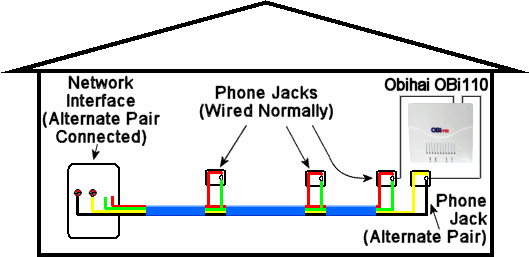 This diagram illustrates the principle of delivering the signal to the OBi110 on the alternate pair, while using the primary pair, which is disconnected at the Network Interface, to deliver the signal from the OBi110 to the phone jacks. This diagram is only intended to illustrate the concept, not to be a schematic diagram. The older "quad" color codes are used because they show up better in a small diagram like this (and are also a lot easier to draw!). With modern phone wiring, use the blue and white (with blue stripe) pair in place of the red and green pair, and use the orange and white (with orange stripe) pair in place of the yellow and black pair shown in the diagram. Before making any connection to the PHONE port of the OBi110, place make ABSOLUTELY CERTAIN that the pair you are connecting there is NOT connected to the telephone company's lines, and does NOT have line voltage on it. The line from the telephone company must be connected ONLY to the device's LINE port.
This diagram illustrates the principle of delivering the signal to the OBi110 on the alternate pair, while using the primary pair, which is disconnected at the Network Interface, to deliver the signal from the OBi110 to the phone jacks. This diagram is only intended to illustrate the concept, not to be a schematic diagram. The older "quad" color codes are used because they show up better in a small diagram like this (and are also a lot easier to draw!). With modern phone wiring, use the blue and white (with blue stripe) pair in place of the red and green pair, and use the orange and white (with orange stripe) pair in place of the yellow and black pair shown in the diagram. Before making any connection to the PHONE port of the OBi110, place make ABSOLUTELY CERTAIN that the pair you are connecting there is NOT connected to the telephone company's lines, and does NOT have line voltage on it. The line from the telephone company must be connected ONLY to the device's LINE port.
Just to be clear, in this situation we are doing the opposite of what we advised in the previous section, where we left the telephone company dial tone on the primary pair and used the second pair to distribute the VoIP dial tone. When using an OBi110, it probably makes more sense to use the second pair to get telephone company dial tone to the OBi110, and use the primary pair (which must be DISCONNECTED at the Network Interface) to distribute dial tone from the OBi110 to the rest of the jacks inside the home, and that's what the adjacent diagram shows.
For additional wiring hints, please see the next section, "A DSL alternative." The procedure for putting your traditional phone service on the second pair is the same as is described there. And please note that if you do have both DSL service and traditional voice service from your telephone company, you will need to connect both your DSL modem (as described in the next section) and the LINE port of your OBi110 to the telephone company line. In that case, you should place a DSL filter between the telephone company's line and the LINE port of the OBi110 (plug the DSL filter into the wall jack, then the cord connecting to the OBi110's LINE port into the DSL filter). If you do that, then you should not need to use individual DSL filters at each phone that is connected to the OBi110's PHONE port (except perhaps in situations where there is a high amount of crosstalk between the pairs, which probably means you should run a new, separate line from your Network Interface to your DSL modem, as mentioned in the next section).
A DSL alternative
If you have DSL service that shares your primary voice line (that is, DSL and traditional dial tone on the same pair) and the ONLY thing that needs to be connected to the phone company's service is the DSL modem (and maybe one telephone, such as an emergency phone for 911 calls), there is one other possible way to modify your wiring that may be easier, depending on your situation. The idea is to put your DSL modem, plus any phones you want to leave connected to the phone company's service on line two, while leaving your line one wiring intact but disconnected from the phone company's service. If you decide to do this, please note that all of the warnings in the above section on using VoIP as line 2 are applicable here, and if you don't fully understand the procedure described here, please do not proceed. It is recommended that you give some thought to where you will locate your VoIP adapter and your DSL modem, and in particular, that you place them where others in your household (particularly children) will not be easily able to unplug and re-plug wires.
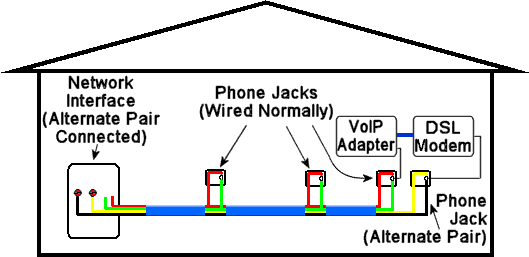 This diagram illustrates the principle of delivering the signal to the DSL modem on the alternate pair (yellow and black in this diagram), while using the primary pair, which is disconnected at the Network Interface, to deliver the signal from the VoIP adapter to the phone jacks. This diagram is only intended to illustrate the concept, not to be a schematic diagram. The older "quad" color codes are used because they show up better in a small diagram like this (and are also a lot easier to draw!), but we do NOT recommend using the older quad wiring to deliver the signal to your DSL modem if it can possibly be avoided — if your home has the older "quad" wiring and it is not too inconvenient, at the very least run a new length of Cat 5 wire from your Network Interface to your DSL modem, even if you continue to use the older quad wire to distribute the dial tone from your VoIP adapter to the rest of your home.
This diagram illustrates the principle of delivering the signal to the DSL modem on the alternate pair (yellow and black in this diagram), while using the primary pair, which is disconnected at the Network Interface, to deliver the signal from the VoIP adapter to the phone jacks. This diagram is only intended to illustrate the concept, not to be a schematic diagram. The older "quad" color codes are used because they show up better in a small diagram like this (and are also a lot easier to draw!), but we do NOT recommend using the older quad wiring to deliver the signal to your DSL modem if it can possibly be avoided — if your home has the older "quad" wiring and it is not too inconvenient, at the very least run a new length of Cat 5 wire from your Network Interface to your DSL modem, even if you continue to use the older quad wire to distribute the dial tone from your VoIP adapter to the rest of your home.
There are a few places where DSL is offered as a standalone service on a separate pair (that is, the DSL does not share a pair with traditional local phone service). This is not to be confused with so-called "dry loop" DSL (see the WARNING below), although the services are very similar. That is still very rare, but if that is the case, you don't need to do anything special — once you unplug the line that was used for your traditional voice service at the Network Interface Unit (most likely the plug associated with blue and white/blue pair coming from inside your home), your DSL modem should still be connected (test it to be sure) and the phone jacks in your home should be totally dead (no voltage on the line, and no sound at all if you plug in a phone — again, test the line to make sure it's dead, particularly at the jack where you plan to plug in your VoIP adapter!). Once you've made sure that the inside voice pair is totally disconnected from the phone company's line, you should be able to simply proceed with plugging in your VoIP adapter as described above on this page, and don't forget to tag and tape the plug associated with your voice line pair out at the Network Interface Unit (since it is very likely that at some point a telephone technician will have to get into that box, and you do not want that plug to be re-inserted into the jack!!!). Also see the WARNING below regarding "dry loop" DSL - the same warning applies in this situation.
On the other hand, most people will have their traditional voice and DSL service coming in on the same pair. Or, you may be converting from voice and DSL on the same pair to DSL only, such as when a phone company begins offering "naked" or "dry" DSL and you drop your existing traditional voice service, but keep your existing DSL service. In either of those cases, here is what you need to do.
To begin, at the Network Interface Unit, disconnect the line one pair from underneath the screw terminals, and connect the line two pair in its place. That is, remove the solid blue wire, and connect the solid orange wire to that screw terminal instead. Then disconnect the white wire with the blue stripe, and replace it with the white wire with the orange stripe. There's still more to do in the Network Interface Unit, but you'll want to make sure everything else is working before you make any more changes here.
 Next, go to the telephone jack where you want to locate your DSL modem, and open up the jack. Here you can do one of two things. If you want to have both lines one and two accessible at this location (which will likely be the case if you want to have your VoIP adapter located next to your DSL modem), then you simply need to make sure that line two is properly connected inside the jack — if it is, close up the jack and obtain a line one/line two breakout adapter, and plug your DSL modem into the line two jack on the adapter.
Next, go to the telephone jack where you want to locate your DSL modem, and open up the jack. Here you can do one of two things. If you want to have both lines one and two accessible at this location (which will likely be the case if you want to have your VoIP adapter located next to your DSL modem), then you simply need to make sure that line two is properly connected inside the jack — if it is, close up the jack and obtain a line one/line two breakout adapter, and plug your DSL modem into the line two jack on the adapter. 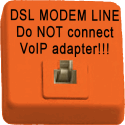 Instead of using the breakout adapter, it's certainly possible to install a second phone jack at the same location, hooking up the primary pair as the active pair on one jack, and the alternate pair as the active pair on the other jack, but most homeowners find it easier (though not necessarily less expensive) to use the breakout adapter. If you do choose to have two jacks, be sure to clearly label them so that you don't accidentally plug your VoIP adapter into the wrong one (you could always paint the cover of the jack connected to the alternate pair with bright orange paint or something!).
Instead of using the breakout adapter, it's certainly possible to install a second phone jack at the same location, hooking up the primary pair as the active pair on one jack, and the alternate pair as the active pair on the other jack, but most homeowners find it easier (though not necessarily less expensive) to use the breakout adapter. If you do choose to have two jacks, be sure to clearly label them so that you don't accidentally plug your VoIP adapter into the wrong one (you could always paint the cover of the jack connected to the alternate pair with bright orange paint or something!).
Alternately, if you don't need line one available at this jack, you could move the pairs inside the phone jack, in a manner similar to what you did at the Network Interface Unit. Just remove the blue and white/blue wires from their screw terminals, and replace them with the orange and white/orange wires (make sure to tape the ends of the disconnected line one pair, so it can't short against anything inside the jack!).
If all goes well, you should have freed up line one for your VoIP service (but don't connect your VoIP adapter quite yet!), while providing a connection to your DSL modem using line two. You can repeat this at any jacks where you want to connect a phone to the phone company's dial tone (not applicable if you have "naked" or "dry" DSL and no traditional voice service).
To test your rewiring, plug in a phone (if you still have phone company dial tone) and listen to see if it works, or just plug in your DSL modem. If it doesn't work, try to trace your inside wiring from the point where it enters your house to the jack you are trying to use, and make sure that if you find any splices, that line two is properly spliced (some installers will only splice line one, and leave line two disconnected).
Before you connect your VoIP adapter, there are some loose ends you need to take care of — literally! Back in the Network Interface Unit, look at the line one wires you disconnected — if there was more than one wire under each screw (that is, more than one phone cable from inside the home connected to the Network Interface Unit), then you will need to splice those wires together, preferably using approved communications connectors (see the paragraph on using these connectors near the top of this page). If you don't do this, some jacks in your home may not work. You will need to splice all the blue wires together (along with any red wires from the older "quad" wiring), and then splice all the white wires with a blue stripe together (along with any green wires from the older "quad" wiring). But, if there was only one pair (only one wire under each screw coming from inside the house), then all you need to do is to either tape or clip off the bare copper ends, so they cannot touch anything metallic inside the Network Interface Unit.
Remember to test your phone jacks (the ones you did not modify) with a phone (and, preferably, also a voltmeter, especially if you have discontinued your traditional voice service) to make sure you don't hear anything at all and that there is no voltage on line one. If that is true, you should be able to connect the output of your VoIP adapter to any "line one" jack (make sure you don't get line one and line two mixed up!), to put your VoIP service on "line one." Also, if you are using the line one and line two breakout adapter mentioned above (or two phone jacks at the same location, each connected to different pairs), be extremely careful not to plug your VoIP adapter into the wrong jack! In this situation we strongly recommend that you locate your VoIP adapter and DSL modem in a location not readily accessible to others in your household, especially children who might be tempted to mess with the wiring.
 WARNING: Some telephone companies are now offering "dry loop" DSL - this is DSL provided on a line that supposedly has no dial tone. Even in this case, you should NEVER UNDER ANY CIRCUMSTANCES connect your VoIP adapter to a pair that is also connected to the telephone company's wiring. The reason is that even "dry loop" DSL may have "wetting voltage" on the line (voltage to avoid problems at cable splice points) and in some cases the phone companies actually do provide dial tone, which can be used to call 911 or the telephone company (in case you, or a future user of your line, wants to order additional service). Even if there is no dial tone or significant voltage on the line today, that does NOT guarantee that there never will be. Furthermore, when you connect a VoIP adapter to any type of outdoor wiring, you expose it to potential damage from lightning and other transient voltages. So, even if you do NOT measure any significant voltage on the line, NEVER connect your VoIP adapter to a pair that is simultaneously connected to the telephone company's wiring. Please remember that if you ever plug your VoIP adapter into a jack with telephone company line voltage present, you will very likely destroy your VoIP adapter! So, check and double check that there is no voltage present before you connect the VoIP adapter to the line, and that the line is totally disconnected from the telephone company's wiring!!!
WARNING: Some telephone companies are now offering "dry loop" DSL - this is DSL provided on a line that supposedly has no dial tone. Even in this case, you should NEVER UNDER ANY CIRCUMSTANCES connect your VoIP adapter to a pair that is also connected to the telephone company's wiring. The reason is that even "dry loop" DSL may have "wetting voltage" on the line (voltage to avoid problems at cable splice points) and in some cases the phone companies actually do provide dial tone, which can be used to call 911 or the telephone company (in case you, or a future user of your line, wants to order additional service). Even if there is no dial tone or significant voltage on the line today, that does NOT guarantee that there never will be. Furthermore, when you connect a VoIP adapter to any type of outdoor wiring, you expose it to potential damage from lightning and other transient voltages. So, even if you do NOT measure any significant voltage on the line, NEVER connect your VoIP adapter to a pair that is simultaneously connected to the telephone company's wiring. Please remember that if you ever plug your VoIP adapter into a jack with telephone company line voltage present, you will very likely destroy your VoIP adapter! So, check and double check that there is no voltage present before you connect the VoIP adapter to the line, and that the line is totally disconnected from the telephone company's wiring!!!
What to do in an apartment or condo
Your ability to retrofit the wiring in a multi-unit dwelling depends on how much you know about telephone wiring, how much access you have to your telephone wiring, and in particular, whether you can break the connection to the telephone company's network in such a way that it cannot be reconnected without your knowledge and approval.
Obviously, if you own the unit you live in, you're in a much better position to control the wiring that is physically within your living unit, whereas in a rented apartment you're basically gambling that no one will reconnect the wiring without getting your consent first. In any case, isolating the wiring in these kinds of units basically consists of finding out where the wires from the outside world come into the apartment, and breaking the connection there (in such a way that you can easily reconnect it when you move out).
In this, you're pretty much on your own. Our advice is to get a cordless phone (one that supports multiple handsets if you need "extensions" — businesses use these, so you can find them at any major office supply chain store) and plug it directly into the adapter, so you don't have to mess with apartment wiring. But, if you DO try to isolate the wiring in your apartment anyway, the earlier advice about plugging in a regular phone to check the line for noise or dial tone BEFORE connecting your equipment applies even moreso here. And remember, you ARE gambling that no one will reconnect the line without your knowledge or consent.
Special considerations for business customers
Because some VoIP companies offer a business class service, there are going to be companies that want to hook their VoIP service into a business phone system or a PBX. There are two common problems, and both have workarounds.
The basic problem appears to be that certain VoIP adapters do not generate what is known as the CPC signal. Without getting into a long technical dissertation, this is a momentary drop in power on the line (as if the line were completely disconnected for a few moments), or a polarity reversal on the line. Either of these signals can be used to cause telephone hold circuits to release automatically. The CPC signal (but not the polarity reversal) can also be useful with some consumer grade equipment, including telephones with "hold" buttons and some types of answering machines. However, most residential customers won't notice much of an impact from the lack of the CPC signal.
On a "normal" telephone line, this voltage drop or polarity reversal usually occurs if you hold the line open after the other party has hung up (to a person listening on the line, it sounds like either just a single click, or a click, a VERY short pause of "dead air", and another click. But in either case, it happens very quickly so if you're not paying close attention you could easily miss it!).
As mentioned, the purpose of this signal is to release a line inadvertently left on "hold." So, when connecting a small business phone system that is designed to work with regular business phone lines to a VoIP adapter that does not supply the CPC signal, the problem appears to be that if a call is accidentally left on hold, the line will never release. In some slightly more expensive systems, it's possible to "park" a call while waiting for another extension to pick it up, and a "parked" call might never be released without manual intervention. Thus, probably with distressing regularity, the line gets held open because someone put a call on hold and forgot about it, and with no CPC signal the line was never released.
If you think you have this problem, contact your VoIP provider — they may be able to enable CPC on your adapter. For example, Obihai adapters have CPC enabled by default, and it works on both incoming and outgoing calls, unlike the Linksys/Sipura adapters. The setting is under Physical Interfaces, PHONE Port, and on that page in the Calling Features section there is a setting called GenerateCPCSignal. On the same page, in the Timers section, there are settings for CPCDelayTime and CPCDuration. Usually it is best to leave these set to the defaults, although in some situations you may want to increase the CPCDelayTime to 10000 (ten seconds) and/or the CPCDuration to 1000 (one second).
Linksys and Sipura adapters have CPC settings under the "Regional" tab — try setting "CPC Delay" to 10 and "CPC Duration" to 1 — your VoIP provider may have locked out these settings; if so, they would have to change these settings for you. But note that Linksys/Sipura's CPC functions only on incoming calls; it will do nothing to help a situation where an outgoing call has been abandoned on hold. If you really need a CPC-like disconnect following outgoing calls using a Linksys/Sipura adapter, there is one thing you could try, if you have access to the Linksys/Sipura's advanced settings. Go to the "Regional" tab, under Call Progress Tones, and set the Off Hook Warning Tone to
941@-16,1633@-16,1400@0,2060@0,2450@0,2600@0;1(*/0/1+2);30(.1/.1/3+4+5+6)
This will generate one second of a "D" touch tone (941 Hz + 1633 Hz) just prior to playing the Off Hook Warning Tone. The "D" tone cannot be generated from a standard 12-button touch tone pad, but can be used directly by some types of equipment as a disconnect signal. If your equipment cannot be directly programmed to release a line upon hearing the "D" tone, you can buy a "DTMF Flash Generator" that should disconnect the line upon hearing the "D" tone (see next paragraph).
Assuming that none of the above suggestions work, we can point you to a place where you can probably find a solution to this problem, but please be aware that we've not personally tested any of this equipment. Reports from actual users of this equipment would be welcome. Go to Mike Sandman's "Wizard's Tool Box" page and search for the items entitled "CPC GENERATOR", "MAKE A SILENCE DETECTOR, TO CREATE A CPC SIGNAL", and "CallSaver: Disconnects a Phone Line that's Left Off Hook!" ONE of these devices will probably solve your problem, depending on the VoIP adapter in use and how it actually reacts when a phone is left off-hook after the call is ended (for example, some VoIP providers return a fast busy signal when the other end disconnects, so from the descriptions given it is likely that the "CPC GENERATOR", which detects a dial tone or a busy signal, would be the device to use to create the CPC signal). If you have a Linksys/Sipura adapter and can reprogram it to generate the "D" touch tone as described in the above paragraph, then the "DTMF Flash Generator" (not quite halfway down Mike's page) may be able to listen for it and generate a useable CPC signal.
We cannot guarantee that any of these devices will work, nor give you any technical assistance on these devices. Mike also offers a CPC Technical Bulletin on his site, that explains what CPC is and that may help you decide which product you need. A similar device that may be more suitable in a multi-line installation is the Max Terminator Disconnect Unit by Electronic Tele-Communications.
There is one other possible reason a business might run into problems. If you have a really fancy PBX, it might not use regular phone lines — it might instead use "trunks" (if, indeed, it uses analog circuits at all). What comes out of a VoIP adapter unit is a telephone "line", not a "trunk" — it does not have the "wink start" signal needed by some types of PBX equipment. On some PBX's you simply need to connect the line from the VoIP adapter to an analog port, while on others, the secret to getting around this is to configure the PBX to treat the connection to the VoIP adapter as though it were a two-way Foreign Exchange (FX) line (one on which both outgoing calls may be placed, and incoming ones received). Most PBX's can handle this, and some can even compensate for the lack of CPC on an FX line. For those that cannot, see the previous paragraph — you may still need to insert a piece of equipment that generates the CPC signal.
One person who posted a message in an online forum stated that he had no problem getting a VoIP adapter to work with Avaya/Lucent partner systems and Nortel Mics/cics systems. He stated that these systems treated the adapter lines just like 1FB'S. He did note, however, that the aforementioned "missing CPC" problem existed.
Using a rotary dial telephone with VoIP
Some people have classic rotary dial telephones that they'd like to use with VoIP. While any phone, including a rotary dial phone, can be used for answering calls, only particular types of equipment will recognize the dial pulses produced by these older phones. In particular, certain specific Grandstream VoIP adapters, such as the HT702 are said by some users to support pulse dialing, though I have not personally verified this. Another option is to use a dial pulse to touch tone converter that is used between the phone and the VoIP adapter, for example devices such as this one or this one are available (these are just examples, not recommendations!). Unfortunately, such devices are not exactly inexpensive, but if you really want to get that old rotary phone going again with VoIP, using such a device might be the only practical way to do it, at least until someone figures out how to do dial pulse to touch tone conversion using something like a $5 Raspberry Pi Zero.
Note that if you want to use a rotary dial telephone with cellular service, I have been told that both the Cell2Jack and the XLink Cellular Gateway Device support rotary dialing, and in fact there are YouTube videos that appear to demonstrate this. So, that may be another option for getting that old rotary phone working.
Note that many VoIP adapters will allow you to set a "hotline" number that is dialed as soon as the receiver is taken off the hook. In that case, a rotary dial phone could be used to connect to that "hotline" number (and you probably won't need to purchase any additional equipment, assuming you own the VoIP adapter and can set up the "hotline" feature). A few clever experimenters have tried using the "hotline" feature to connect to a voice recognigition feature or service, so they could speak the number they wish to call without using the rotary dial, but that's beyond the capabilities of most VoIP users.
Additional hints for emulating "real" telephone service (Linksys and Sipura adapters only)
In this section we will just mention some Linksys/Sipura adapter defaults that you or your service provider may want to change in order to provide service that better emulates regular wireline telephone service. Except perhaps for the first, these are NOT essential settings, and none of them in any way affect call quality. To change these settings, go to the web interface for your Linksys or Sipura adapter (enter the local IP address for the adapter in web browser), then click on "advanced" in the upper right corner of the screen, then click on the "Regional" tab. If this tab is not visible you may need to do an "Admin Login", which requires a password, or you may need to ask your VoIP provider to make the desired changes for you. Please note that the tone settings shown below are for the United States and Canada only.
- In case you missed it above, in the U.S. and Canada, under Ring and Call Waiting Tone Spec, the Ring Waveform should be set to Sinusoid, the Ring Voltage should be set to 90 and (this is most important) the Ring Frequency to 20 — this not only allows older phones with mechanical bells to work, but it just might help in a few odd cases where Caller ID doesn't seem to work properly on a particular phone. In fact, if you have any weird problems with equipment that worked fine with traditional phone service not working with VoIP, and that equipment is activated by a ring signal, this may be the problem. Linksys and Sipura adapters default to a ring frequency of 25 Hz, which is NOT the frequency usually used in the United States and Canada.
- Under the Control Timer Values (sec) section, we suggest setting the Interdigit Long Timer to 20, especially if you also lengthen the dial tone as explained below (it would probably be a good idea for the Interdigit Long Timer and the Dial Tone to be the same length). Also, as mentioned earlier, we suggest setting CPC Delay to 10 and CPC duration to 1, because if you have one or more phones with a "hold" button and you ever put a call on hold and then no one picks it up, this will release the hold (freeing the phone line) when the caller hangs up. Note this will not help if you accidentally leave an outgoing call on hold — at present the Linksys/Sipura doesn't have any good way to release outgoing calls accidentally left on hold automatically (perhaps Linksys might consider adding this in a future firmware release — it would great if they would add an "Off Hook Warning Disconnect" signal, which would be like a CPC disconnect, except that it would activate just before the Off Hook Warning Tone plays).
- Lengthen the dial tone to 20 seconds (some people find the default 10 seconds too short): Change Call Progress Tones | Dial Tone to 350@-19,440@-19;20(*/0/1+2) — if this results in a dial tone that is too low in volume, change the two instances of @-19 to @-16
- Lengthen Second Dial Tone, Outside Dial Tone, Prompt Tone, Busy Tone, Reorder Tone, MWI Dial Tone, and Cfwd Dial Tone to 20 seconds: These settings, like the basic dial tone mentioned above, are under Call Progress Tones - in all the existing strings find ;10( and change it to ;20(
- Slightly increase the volume of the Call Progress Tones (such as Dial Tone, Second Dial Tone, Outside Dial Tone, Prompt Tone, Busy Tone, Reorder Tone, MWI Dial Tone, and Cfwd Dial Tone): Once again, look under Call Progress Tones - in all the existing strings in that section, find all instances of @-19 (or @-nn where -nn is any negative number less than -16) — note that there will often be more than one instance per line — and change it to @-16 — if that is too loud, try a lower value such as @-17 or @-18 etc., if it is too soft, try a higher value such as @-15 or @-14 etc.
- Left a phone off hook accidentally? Found that the adapter's off hook warning tone borders on pathetic? Here's a much better one. This gives you 30 seconds of warning warble tone followed by 30 seconds of the genuine off hook warning tone used by most phone companies: Change Call Progress Tones | Off Hook Warning Tone to 480@-10,620@-16,1400@0,2060@0,2450@0,2600@0;30(.2/0/1,.2/0/2);30(.1/.1/3+4+5+6)
Note that if you want the off-hook warning to continue indefinitely until the phone is placed back on the hook, rather than shutting off after 30 seconds of the loud tone, use this instead: 480@-10,620@-16,1400@0,2060@0,2450@0,2600@0;30(.2/0/1,.2/0/2);*(.1/.1/3+4+5+6)
Also, note that if for some reason you don't want the warning warble (which we highly recommend because it will cause most people to hang up before being blasted with the off-hook warning), you can use 1400@0,2060@0,2450@0,2600@0;30(.1/.1/1+2+3+4) or 1400@0,2060@0,2450@0,2600@0;*(.1/.1/1+2+3+4) (the former gives a 30 second warning, the latter lets it go on indefinitely until the phone is placed back on-hook). Obviously, you should not make either of these changes if you made the change to generate the "D" touch tone prior to the Off Hook Warning Tone, as described under "Special considerations for business customers" above. - If you want a phone to ring for more than one minute (the default before a Sipura adapter returns a 480 "Temporarily not available" code to the switch) then look under Distinctive Ring Patterns at the Ringx Cadence settings (e.g. Ring1 Cadence, Ring2 Cadence ... Ring8 Cadence) and change the number of total seconds, which is the number prior to the left parenthesis. For example, by default, the Ring1 Cadence is set to 60(2/4) which means "60 seconds of ringing, 2 seconds on followed by 4 seconds off." If you change the 60 to a higher value, such as 180, then the line would ring for a longer time (in this case three minutes) before failing the call. Note, however, that this setting will have no effect on any other process that might intercept the call (such as a transfer to voicemail before the timeout ends).
- If the people you are talking to sometimes complain that they hear their own voices echoed back to them, try changing the FXS Port Output Gain to a slightly lower value. For example, if it is currently set to -3, try changing it to -6 or -9. This will lower the volume that you hear in your telephone's receiver so if you set this too low, you'll have difficulty hearing people, which is why we suggest making only small changes. Note that if you have a telephone with a receiver volume control and you have this set on "high", try turning it down to the "normal" setting and see if that fixes the problem first, before you change this value on the adapter.
- If you sometimes hear your own voice echoed back to you, try changing the FXS Port Input Gain to a slightly lower value. For example, if it is currently set to -3, try changing it to -6 or -9. This will lower the volume of your speech going out, so if you set this too low, those you call will have difficulty hearing you, and/or touch tones you enter on your phone's keypad will not be recognized. Unless you are having severe problems with your voice echoing back to you, we don't suggest setting this below about -6.
- If you have an answering machine or similar device that accepts touch tones for control functions, and you find that when you call in and try to use tones to activate the unit it does not respond properly, check under the Miscellaneous section to see what the DTMF Playback Level and the DTMF Playback Length are set to. The default DTMF Playback Level is -10.0 which is often too low, while the default DTMF Playback Length is .1 which is very often too short.
- If you are in the United States (and probably Canada) and your location observes Daylight Savings Time, the Daylight Saving Time Rule should be:
start=3/8/7/2:00;end=11/1/7/2:00;save=1
Google is your friend for finding the correct rules for other parts of the world. That also applies to things such as Dial and Busy tone frequencies, etc. - A few people may wish to go into the individual "Line" tabs ("Line 1" and "Line 2") and go to the FXS Port Polarity Configuration section, and set Caller Conn Polarity to Reverse. All this will do for most people is give you an audible "click" when a call you place is connected, and again when the called party hangs up. What it actually happening is that the polarity of the line is reversed when the outgoing call is connected. Some advanced phone systems may be able to use this information to avoid the "line left on hold" problem, but most "hold" buttons on telephones will NOT release just because line polarity reverses (you may be able to build a circuit that responds to polarity reversals and generates a CPC disconnect signal after a polarity reversal). Note that if for some reason you want the line polarity to reverse when you are the called party, then you will need to set the Callee Conn Polarity to Reverse.
- Under the SIP tab, check to make sure that the RTP Packet Size is set to 0.02 (Sipura units) or 0.020 (Linksys units). Linksys has been shipping units with this parameter set to 0.030 by default, and that value is not correct when using the G711u codec (which is what most people use). An incorrect value here can cause choppiness in audio (heard by the person at the other end of the call), or noise or clicks while playing certain recordings.
- This was suggested in a message posted to a thread on BroadbandReports.com that offers several other useful Linksys/Sipura tricks. If your VoIP provider does not offer 911 support, and you have a ten-digit number for your local 911 center that you know is answered 24 hours a day, you may be able to program your adapter to dial that ten-digit number whenever someone dials "911." Go into the individual "Line" tabs ("Line 1" and/or "Line 2") and go to the "Dial Plan:" string. The first character in the string should be a left parenthesis ("("). Immediately AFTER that left parenthesis, insert the following characters IN FRONT OF the characters that are already there:
<911:1nnnnnnnnnn>S0|
(The "0" is a zero, not a capital letter "O", and be sure to include the "|" character at the end!). Replace the nnnnnnnnnn with the ten digit number using numeric characters only (no hyphens, etc.). So if, for example, your "Dial Plan:" string originally began with (x#| it should now begin with (<911:1nnnnnnnnnn>S0|x#| and again, the nnnnnnnnnn must be replaced by a ten-digit number that rings into your local 911 center that is answered 24 hours a day. Note: If you do this, you and you alone are responsible for making sure it works as intended. If your local 911 center allows test calls (some do and some do not), we strongly urge you to make a test call to be sure that this works as intended. Note that if you are receiving service from a commercial VoIP provider in the United States, they should offer 911 emergency calling as part of the service, in which case you should NOT make this modification. - Matthew Nedell, who is apparently using some older Western Electric phones, wrote to say this: "I had Vonage and now ViaTalk. ViaTalk lets you into the settings in the adapter which is great. My problem was that people on the other end said the volume of my voice was too low. I tried changing the FXS Input Gain but that didn't really help. I was reading my Old Time Telephones! book and came across some interesting info. The network in the WE phones automatically compensates the transmitter based on line resistance. So a short distance would have less resistance and wouldn't require that much output of the transmitter. That was my situation. The PAP2 factory setting for line impedance is 600. I changed it to 900 and that made all the difference! The phones now think there is a greater distance to overcome so the transmitter output is higher." 600 ohms is the correct impedance for telephones designed to work in the U.S.A./Canada telephone system, but then again, most older phones are not designed for a situation where they are located only a matter of a few feet from the "central office", So I pass this hint along with the comment that while using 900 ohms for the impedance is technically not the "correct" thing to do, if it solves the problem, maybe that makes it "correct." I've also heard of people changing the impedance to 900 ohms to reduce or eliminate echo.
- Finally, if you have changed any of the above settings (as opposed to your service provider), you will want to make sure that you go to the "Provisioning" tab and set Provision Enable to no. However, most commercial service providers will not allow you to do this, since it prevents them from making changes to your service (which could overwrite the changes you have made above). That is why, if you want any of the above settings changed and you are a commercial VoIP service customer, it is better to get your service provider to make the changes in their system so that any future updates will not overwrite the changes.
By the way, one way to avoid a line left on hold is to not use a hold button on a telephone, but instead use "flash hold" — hit the flash button (or flash the hookswitch), then when you hear the second dial tone, hang up. Your phones will emit a short ring every few seconds until you pick the line back up, so unless you have the ringers turned off, it will be pretty hard to forget about the call on hold. This gives you a way to put a call on hold on one phone, and then pick it up at another. Some VoIP providers may disable this capability, though we don't know of any that do, and also we do not know if this works with any brand of VoIP adapter other than Linksys/Sipura.
Attention Perl users: If you would like a Growl (on Mac OS X), Snarl (on Win32), or libnotify (some distros of Linux) notification popup whenever your VoIP line (that terminates on a Linksys/Sipura device) rings, showing the caller name and number and the time and date the call came in, and you know how to run a Perl script, download this file and read the Instructions.txt file. Note that this is BETA software and there is NO WARRANTY OF ANY KIND on it! (And yes, the link and all known bugs of previous versions have been fixed).
Getting listed in the telephone directory (or with Directory Assistance)
There is one unusual thing about having VoIP service that some people will consider an advantage, and others a disadvantage. With traditional telephone service, the default is that you are listed in the telephone directory and your number is made available via Directory Assistance, and if you want an unlisted or non-published number you have to pay an extra monthly charge to the telephone company (by the way, we think this should not be the case - why should customers have to pay extra to keep their personal information private?).
With VoIP service it is usually just the opposite, although you should check with the specific VoIP company that you are using to make sure. Usually, the default is that your number is not listed in the telephone directory, nor with directory assistance. This is true even if you have ported over an existing telephone number to your VoIP service - even if it is listed at the time the number is ported, it may not be the next time the telephone book is printed. However, some VoIP customers have reported success in getting their VoIP number listed, though it sometimes takes a little effort.
The first thing to try is a service called List Yourself! -- The Listing Service for the Unlisted. According to the web site, "The List Yourself! service provides a way for You to publish your telephone number independent of your carrier. The service enables you, who have been previously unreachable through the directory assistance applications, to be looked up via 411 calls. ..... List Yourself! works by collecting your information. It then validates the information entered. Then it sends the information to the directory assistance databases used by all of the major carriers."
If the List Yourself! service isn't sufficient for your needs, and in particular, if you need a listing in a specific printed directory, then what you may need to do is contact the local incumbent telephone company and request a "foreign listing." There will be a small monthly charge for this, and it's usually billed annually. The problem is that many telephone company customer service representatives are not properly trained in placing an order for this service, or they may not even be aware that such a service exists. Often they will transfer customers to another person who cannot help them, or put them on "eternal hold."
If you call to request this service and the representative cannot help you, ask to be transferred to the representative's supervisor (if the representative balks at this, tell him or her that if they do not let you speak to a supervisor, your next call will be to the Public Service Commission). If for some reason you are unsuccessful in getting transferred, or the supervisor is also not trained on this, then you will need to escalate the matter.
The next step is to try to find out if the phone company has some kind of executive complaint line. This may be listed in the introductory pages of your telephone book (sometimes it's in a section entitled, "Disputes with the Telephone Company", or words to that effect). If you can find that number, call and explain what you want, but if you cannot find such a number or if they cannot help you (which is highly unlikely), then call your state's Public Service Commission or Public Utilities Commission. In Michigan, the number for the Michigan Public Service Commission is 1-800-292-9555.
You can read about the experience of someone who successfully obtained such a listing, but only after some effort. Also, be aware that having a listed number will likely increase the number of unwanted calls (such as telemarketing, and other solicitation calls) that you receive.
Thanks to Marcelo Rodriguez of Voxilla.com for his help with some of the text on this page. Specifically, I gave him permission to copy the text from an earlier version of this page to his site, and to edit it for clarity. During a subsequent update of this page, I incorporated some (but not all) of his edits into my revised text.
If you have found this page helpful and would like to contribute something to help keep it online, please feel free to click the button below.
Links to this site from other sites are permitted and encouraged. You do not need to write and ask permission in order to link to this site.
PLEASE NOTE: Although I give a contact e-mail address below, this is ONLY intended to be used for administrative correspondence or for reporting errors or omissions on this page. An "omission" would be something not covered on this page that perhaps should be, such as a new type of Network Interface Unit or something of that nature. If you are reporting something like that, I ask you to send me one or more good, clear photos of the unusual device (or whatever it is) that I can use on this page to illustrate the subject, should I deem it a topic of general interest.
Unfortunately there are some people who read this page, still can't figure out what to do, and rather than ask a friend or relative to read this page and help them with their project, they have e-mailed me. I used to attempt to respond to such requests for help, but due to run-ins with some abusive personalities that could not accept the suggestion that perhaps they did not know what they were doing and really needed to obtain local assistance, I simply don't feel that I can continue to do that.
What far too many people were doing was akin to sending an e-mail to a mechanic and saying "my engine makes a funny noise and is hard to start, what should I do?" Or maybe sending an e-mail to a doctor saying, "I have a sharp pain in my right side, what could it be?" I would get questions like, "I followed your instructions and still some of my jacks don't work, what's wrong?" How should I know?? Without being at their home to actually see what they've done and test their wiring, there's no way I could possibly know why it isn't working.
No matter how good your command of the English language is, I am simply unable to diagnose problems from a distance based on just a written description. If you cannot get something to work, it either means you haven't read this entire page and are just wanting me to tell you what to do, or something in your home is not working right or is wired in an unusual manner, or perhaps you're simply not good at following instructions. In any case, you would be FAR better off to ask a friend or relative that knows something about electrical and/or telephone wiring to read this page and then assist you than to e-mail me.
Then there were the people who did not send anything remotely resembling a clear description of their problem, or who obviously had no idea what they were doing. Or, they tried to describe something using words when they should have been sending a good clear photo. I used to ask people to send a good, clear picture of the situation when they had a problem (because a picture really is worth about a thousand words of explanation, and far less tedious to look at) but few people complied with that request, yet for some reason they still expected me to reply.
A few people who wrote and DID send photos actually sent pictures that clearly showed their inside wiring still connected inside their Network Interface Unit, and a plug still plugged into a jack. If they do not have DSL service, and there are no active traditional phone service lines coming into their home, then they should have unplugged all the plugs before they plugged in their VoIP adapter, and since they didn't, they probably ruined their adapter.
If you are having a problem, please try to think your problem through, and ask a friend or relative to help you if necessary. Try any tests you can think of to determine exactly where the fault is — you are far more likely to figure out the problem if you think about it a bit, and as the old saying goes, "two heads are better than one." Some less obvious problems are caused by pinched, shorted, or punctured wiring, by jacks or terminals that have been exposed to excessive moisture and have corroded, by screw terminals that are not fully tightened (especially in homeowner-installed jacks and connection devices), and by old telephone devices (such as old extension ringer boxes) that no longer work but are still connected to the line.
Beyond that, if you can't make things work, please just forget you saw this page and if necessary, get a cordless phone (with multiple handsets if you need to use it in more than one room). Or, try posting about your problem in one of the online forums devoted to your particular VoIP service, or to VoIP in general - maybe someone can help you (then again, maybe a whole bunch of people will tell you that you don't know what you're doing, but at least it won't be coming from me). You can find VoIP-related forums at Voxilla.com and at BroadbandReports.com, and at several other places on the web.
If you DO have a suggested correction or addition to this page, please send an e-mail to the following address, and please use a meaningful subject line in your e-mail so it isn't inadvertently discarded as spam (we suggest you include any of the words "Michigan", "Telephone", and/or "VoIP" in the subject line, and we also suggest you avoid using the words "help" or "assistance", since those words are often found in spam subject lines):
![]()
DO NOT USE THE ABOVE ADDRESS UNLESS YOU HAVE READ THE PREVIOUS PARAGRAPHS. If you write asking for assistance with your particular situation, and I reply at all, I will probably just tell you to get a friend or relative to read this page and try to help you, or to obtain the assistance of an electrician or someone with phone wiring experience. Really, if you can't figure out the instructions on this page, you probably SHOULD seek outside help, and if you're going to take offense if I tell you that, then don't please bother to write, and save us both some emotional distress!
I'm sorry that you can't cut and paste the e-mail address, or click on it to send e-mail, but this is done in an attempt to foil automated spam e-mail address harvesters.